The WIC Reset Utility software is widely recognized as a specialized tool for resetting the waste ink counter and fixing waste ink counter errors on Epson and Canon printers.
However, WIC Reset Utility also offers several other functions that can be used with printers, including the ability to read printer status and ink levels, diagnose reports, clean printheads, run paper pass and paper feed tests, and perform nozzle tests.
It’s important to note that WIC Reset only supports certain functions for specific printer models. So, how can you determine which functions are available for your printer model? Read on to learn how to check the supported functions for each printer type.
How to see all functions you can do with WIC Reset Utility for each printer model?
Even with the reset waste ink counter feature, there are quite a few printer models that are not supported by WIC Reset. So follow the instructions below to see what you can do with your printer through the WIC Reset Utility software.
There are 2 ways to do this, please follow along.
Search for a specific model
First you need to install the latest version of WIC Reset Utility (if not already installed) – Download WIC Reset, or update WIC Reset to the new version.
Now for example you want to see what WIC Reset Utility can do with Epson L350 printer then you do the following:
Step 1: Open the WIC Reset Utility software, then go to the “Supported models” tab as shown below:
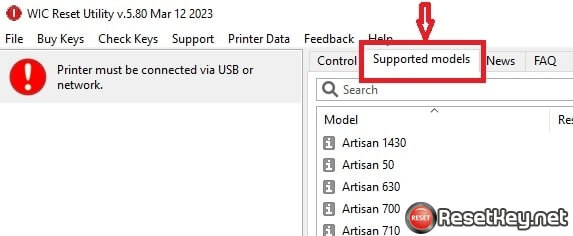
Step 2: Search for the printer that needs to look up the function supported by WIC Reset by entering the printer name in the search box:
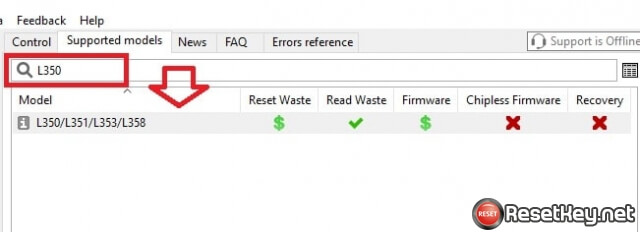
Step 3: As soon as you find the printer you are looking for, you can see if the basic functions are supported or not, including:
Reset Waste: You can reset waste ink counter or not
Read Waste: You can read waste ink counter or not
Firmware: You can change the firmware or not
Chipless Firmware: You can chipless firmware or not
Recovery: Support recovery functions or not
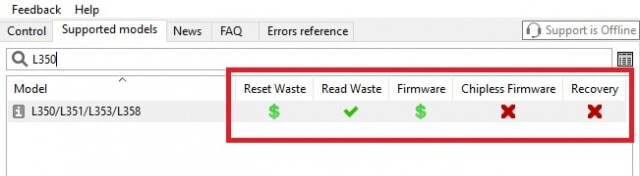
And to see the full details of supported functions, hover your mouse over the [i] icon to the left of the name of the printer you are looking for in the results.
You will now see a list of functions that WIC Reset can perform on the printer model you are looking for.
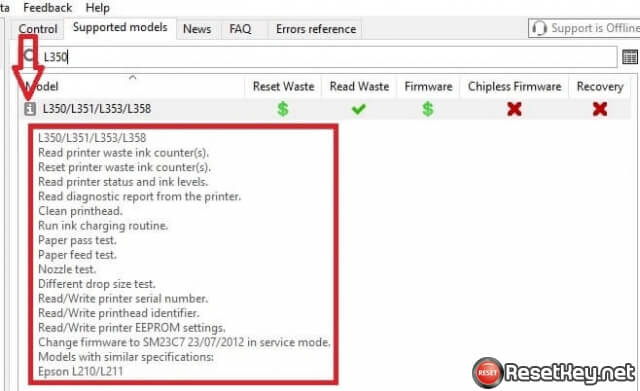
How to open Full list of supported funtions file?
You can open “Full list of supported funtions” files by click the icon on the right of printer model search in “Supported model” tag:
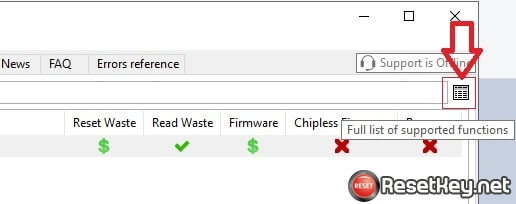
Immediately after clicking on the icon as shown above, a list of printers and functions supported by WIC Reset appears in the form of a very intuitive table.
You can use CTRL + F to find each model and check.
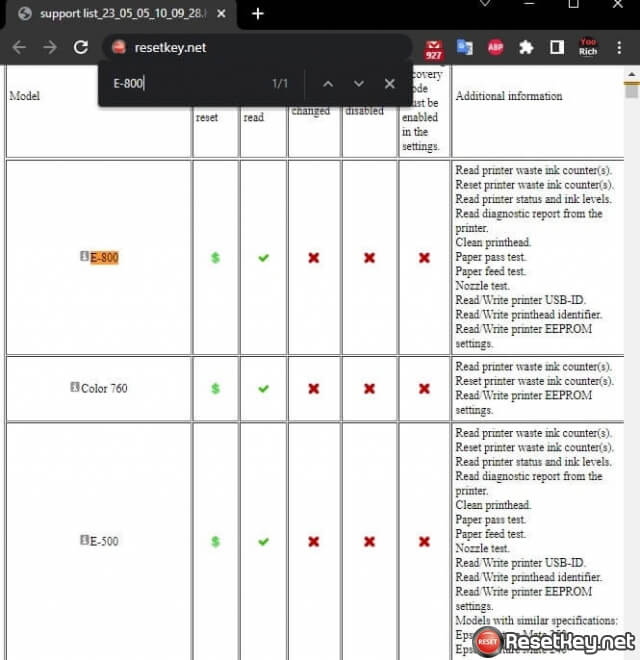
This video will help you:
Hopefully this article will help you gain a new skill when using WIC Reset Utility software to repair printers, saving you time.
