If your Epson L210 printer shows problem message “The Printer’s Ink Pads at the end of Their service life” and your Epson L210 printer has red light blinking problem: You need to download and reset your Epson L210 printer Waste Ink Counter with Epson L210 Resetter (how to reset)

What does Epson L210 Waste Ink Pads Counter Overflow look like and how to repair that
Epson L210 printer and every Epson Printers have an internal Waste Ink Pads to collect the wasted ink during the process of cleaning and printing. When this ink pads reaches its limitation, Epson L210 will send you Warning message and refuse to function.
Expression problem ‘Waste Ink Pads Counter Overflow’ of Epson L210
Waste Ink Pads are a number of sponge pads inside your printer which is responsible for absorbing, collecting, accommodating unused ink during the printing, cleaning the printhead. Once these Waste Ink Pads is overflow, your printer will stop working automatically.
1. Your Epson L210 printer’s led lights blinking and stop printing.
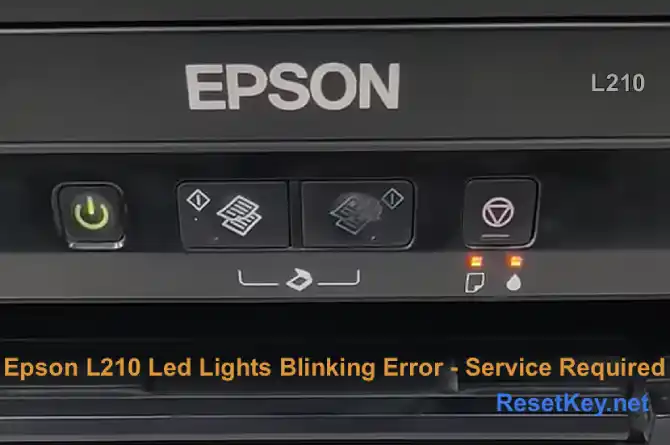
2. Computer show problem message “A printer’s ink pad is at the end of its service life. Please contact Epson Support”
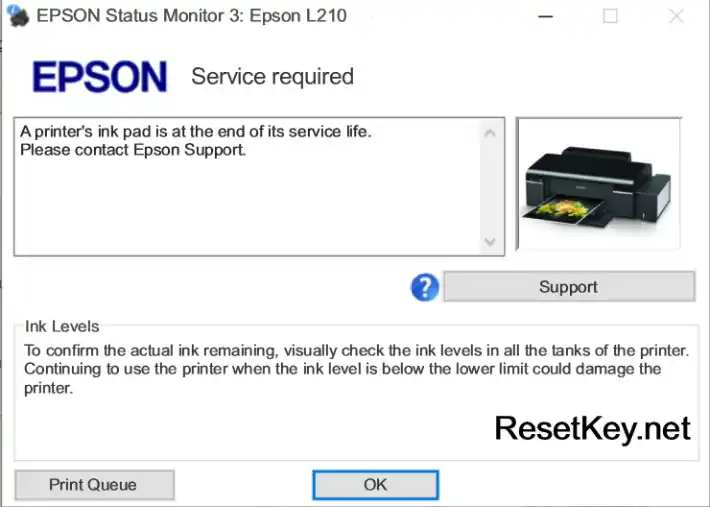
Reset your Epson L210 printer by WIC Reset Tool
Step 1: Epson l210 resetter free download
We have both version for Windows and Mac OS X. You can download WIC Reset Utility in [Download Page] or by direct link below:
[Download WIC Reset Utility for Windows]
[Download WIC Reset Utility for MAC OS X]
Read detail about WIC Reset Utility Tool here – Epson l210 resetter free download.
If you want to download driver Epson L210, you can download here: driver Epson L210
Step 2: Get WIC Reset Key
The One Time RESET KEY is required for RESET FUNCTION when you are using the WIC Reset utility to reset Epson L210 printer.
Step 3: Let’s reset your Epson L210 printer with WIC Reset Utility
Reset Epson L210 printer by WIC Utility tool (epson l210 resetter) is very simple. You can reset your Epson L210 printer by Yourself
Before reset epson printer make sure your computer connected to printer and internet.
First: Run Wicreset tool then click “Read waste counters” to check ink pad counter:
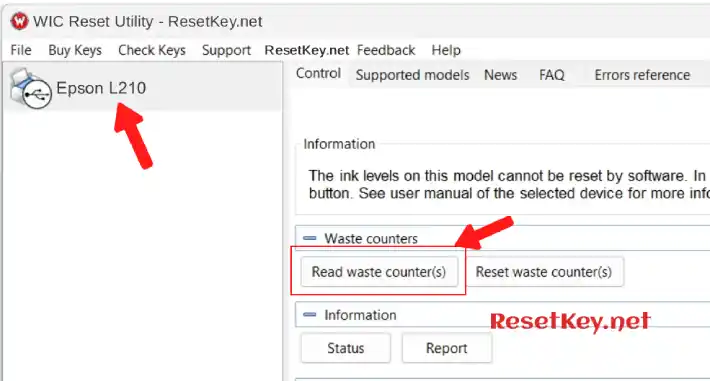
If >= 100%, you need to reset Epson l210 waste ink counter:
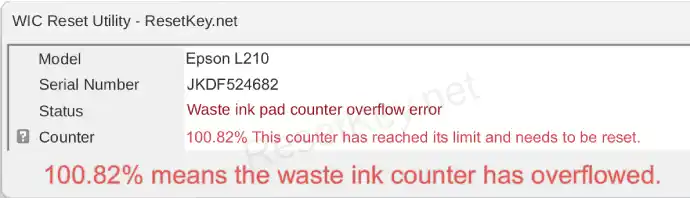
If < 100%, you don't need to reset Epson l210 waste ink counter:
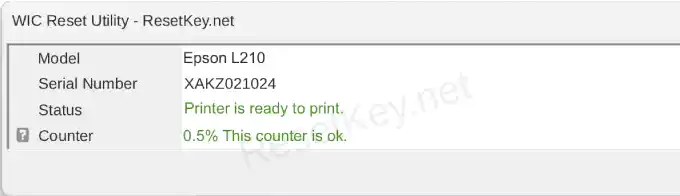
Second: Click “Reset waste counters” button
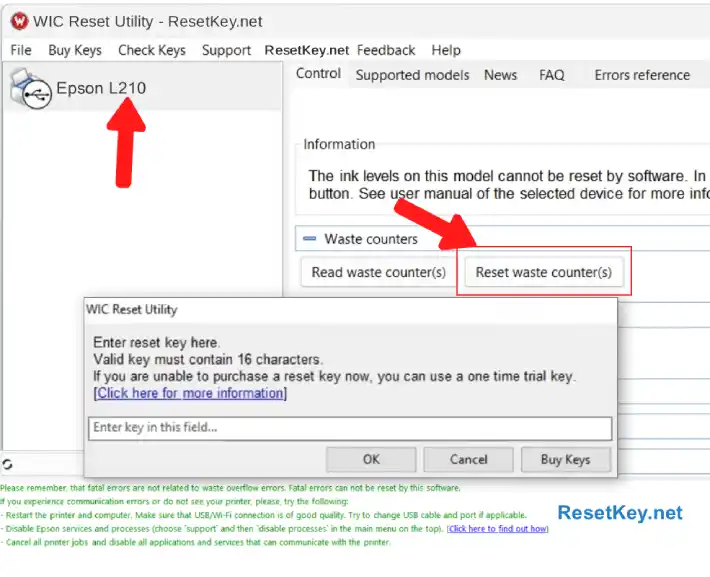
Next: Enter key box appear, enter wic reset key and click “OK” button:
Next: Turn Epson L210 printer OFF then restart printer when message below show up:
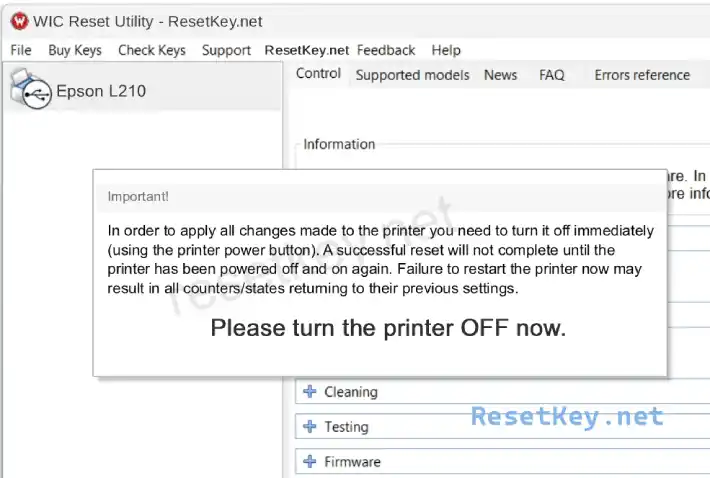
Finally: Congratulations message appear when epson l210 reset successful, click Close:
If you check the Epson Status Monitor 3 for your Epson L210 printer, you will see the message “Printer ready to print”:
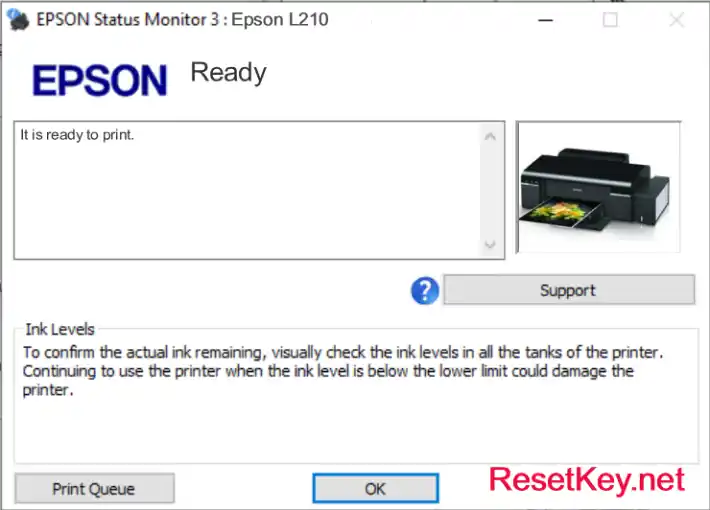
Video Reset Epson L210 with wic resetter
+ Watch video how to reset your Epson L210 printer with WicReset Tools here
+ Read how to reset Epson L210 printer with WicReset Tool by pictures here
If you have any question, please [Click here] to visit F.A.Q page or you can contact us here
Hope this article helpful for you!

