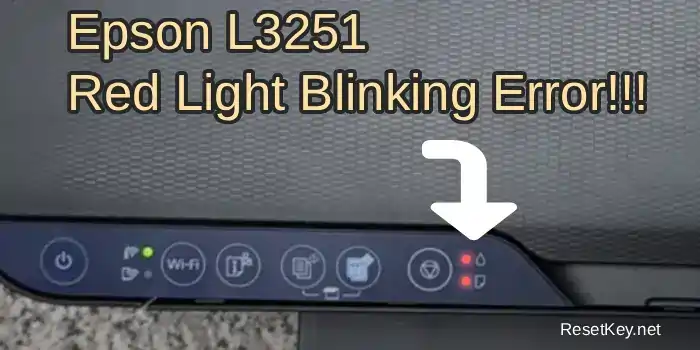Encountering the Epson L3251 Service Required error? This common issue often stems from a full waste ink pad, halting your printer. Using an Epson L3251 Resetter like WIC Reset Utility, you can reset the waste ink pad counter for Epson L3251 quickly and get back to printing.
This guide covers everything from identifying the error to step-by-step resetting solutions.
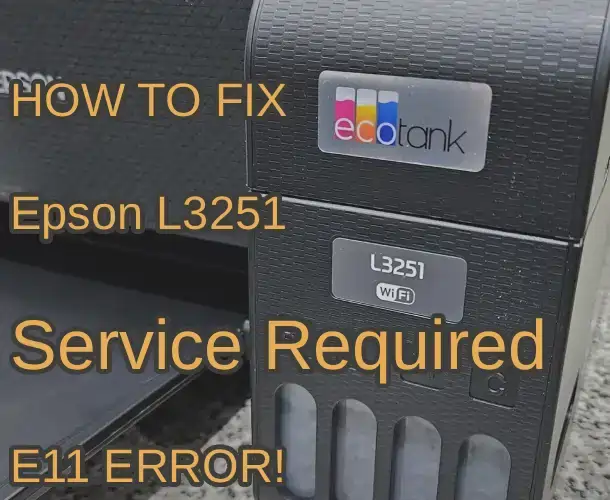
Table of Contents: Q&A
- What is the “Service Required” error?
- What are the specific signs to identify it?
- Why does the printer show this error? Is it a hardware failure?
- What happens if you ignore the error?
- How can I be sure that my Epson L3251 printer’s ink pad counter is full?
- How many ways are there to fix it? Which is the most cost-effective?
- What is the “Epson L3251 Resetter”? Can it be used for free?
- Why should you buy a reset key from resetkey.net?
- What are the alternatives if you don’t want to buy a key?
- Step-by-step guide to reset (with illustrations)
- What to do with the waste ink pad after resetting?
- Quick FAQs
Fix “Service Required“: How to Reset Epson L3251 Waste Ink Pad (Free Resetter Guide)
1) What is the “Service Required” error?
– This is a state where the printer locks itself when the waste ink counter reaches the threshold set by the manufacturer.
– Purpose: Prevent waste ink overflow, protect the printhead, and safeguard the circuit board.
– The Epson L3251 printer’s waste ink counter tracks the amount of excess ink generated during printing and automatically locks the printer to prevent hardware damage.
2) What are the specific signs?
– Alternating flashing lights (power/ink light, with red).
– The screen may display E-11 or the message “Ink pad is at the end of its service life, Service Required.“
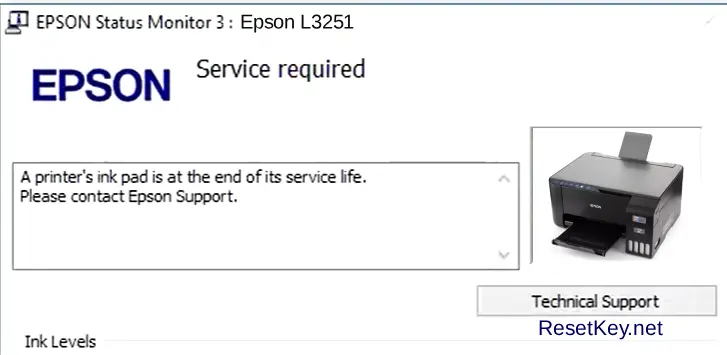
– The printer refuses all print commands despite having sufficient ink and consistently shows the “Service required” message.
3) Why does the printer show this error? Is it a hardware failure?
– Not necessarily a failure. During printing, excess ink and ink from printhead cleaning are directed to the “waste ink pad.“
– When the software counter determines it is “full,” the printer stops to prevent ink leakage.
– You need to reset the waste ink counter; in some cases, cleaning or replacing the pad is advisable for long-term safety.
4) What happens if you ignore the error?
– Essentially, you cannot ignore this error; action is required.
– Work disruption (printer won’t print) and alway show message: Epson L3251 service required
– Risk of hardware damage if ink overflows inside the printer.
– Repair costs could be significantly higher than proper resetting.
5) How can I be sure that my Epson L3251 printer’s ink pad counter is full?
Step 1: Download the WIC Reset Utility software.
Step 2: Read the waste ink counter to check the current percentage of the counters.
Please follow the instructions here.
6) How many ways are there to fix it? Which is the most cost-effective?
– Take it to an authorized service center: Suitable for printers still under warranty.
– Take it to a printer repair service: Reliable but costly and time-consuming. Costs can range from $40–$50.
– Reset via software: Fast, simple, and affordable. Can be done at home with WIC Reset Utility. Note that resetting via software may void the printer’s warranty, so consider this carefully.
+ Trial key: Reset the Waste ink counter to 80% total FREE
+ Full reset key: Reset the Waste ink counter to 0% – only $8.99
– Buy a new printer: Some people opt to replace the printer entirely.
Recommendation: Use software reset to get the printer working again immediately; then consider purchasing a reset key for a thorough reset and addressing the physical pad.
7) What is the “Epson L3251 Resetter“? Can it be used for free?
The Epson L3251 Resetter is specialized software designed to reset the waste ink counter to 0%, allowing the printer to function normally without hardware replacement. It is tailored for Epson models, including the L3251, and is user-friendly, also known as WIC Reset Utility.
– Free/trial version:
+ Pros: Free, takes Takes a few minutes, no need to disassemble the printer.
+ Cons: Typically only resets temporarily (e.g., to ~80%), limited uses, and downloading from unreliable sources may risk malware.
8) Why should you buy a reset key from resetkey.net?
To reset waste ink pad Epson L3251, you should buy the full reset key.
While the free version is convenient, a paid reset key offers long-term benefits:
+ Fully resets the waste ink counter to 0% with a single key entry.
+ Technical support from the resetkey.net team if issues arise.
+ Safe and reliable, avoiding risks from pirated or unverified software.
+ Save Money and time.
9) What if you don’t want to buy a key now?
– Use the free version: Download WIC Reset Utility from resetkey.net and use trial mode to continue printing your current documents.
– Seek community advice: Look for guides on trusted forums or YouTube videos, but choose reputable sources to avoid risks.
10) Step-by-step guide to reset the “Service Required” error on Epson L3251
Note: Requires a USB cable and stable power supply. Close other printing software before proceeding.
Step 1 – Download and install WIC Reset Utility
– Visit resetkey.net → “Download” section → Download the version of WIC Reset Utility compatible with your operating system.
– Download and install following the instructions.
Step 2 – Connect the printer
– Connect the USB cable between the computer and the Epson L3251, then power on.
– Ensure the computer used for resetting has an internet connection: The software verifies the reset key online.
Step 3 – Check communication between WIC Reset Utility and the printer & read waste ink counter
– Install and run WIC Reset Utility
– Open WIC Reset Utility and wait for it to detect the printer.
– Select the “Epson L3251” model from the left side of the program. If not detected, check the connection, ensure the printer is on, and click “Refresh detected printers list” to let the software recognize the printer.
– Follow the software’s instructions to set up the printer and environment: Disable Epson Status Monitor 3, install the printer driver if not already installed, etc.
– In the “Control” tab, click “Read waste counter” to check the waste ink counter. If the counter can be read, you can reset the printer.
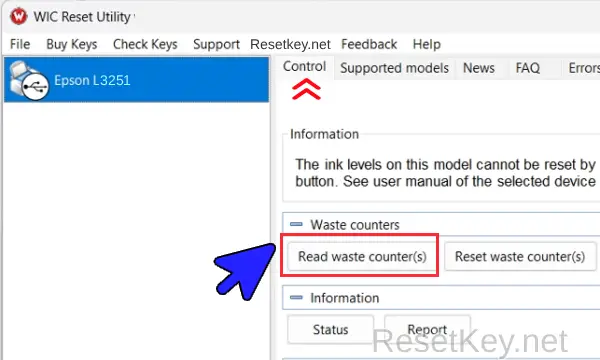
When you see one of the counters >=100%, it means you can confirm that the printer has a waste ink counter overflow error. You can proceed to the next step to reset the printer.
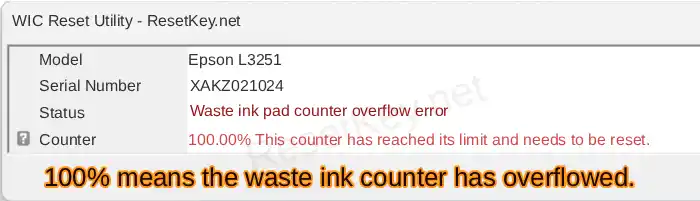
Step 4 – Perform the reset
– Select “Reset Waste Ink Counters.”
– For trial mode: Enter the reset key as “trial” or “TRIAL.” Learn more here.
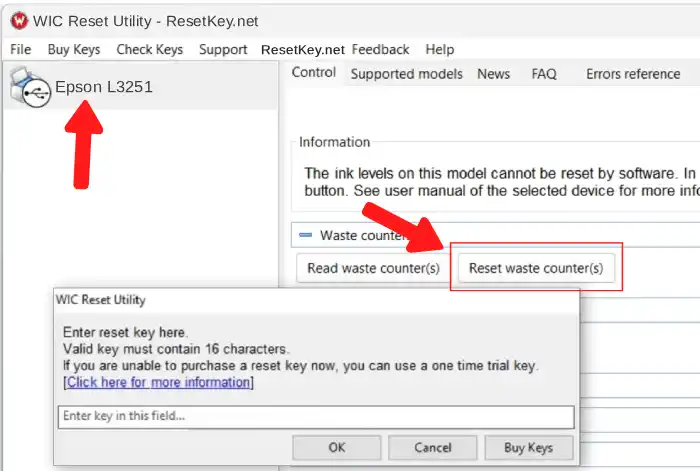
– If you have a reset key: Enter the purchased key to reset the Epson L3251 waste ink counter to 0%.
– Confirm and wait until the software prompts to restart the printer. Turn off the printer using the power button, wait 10 seconds, then turn it back on to complete the reset.
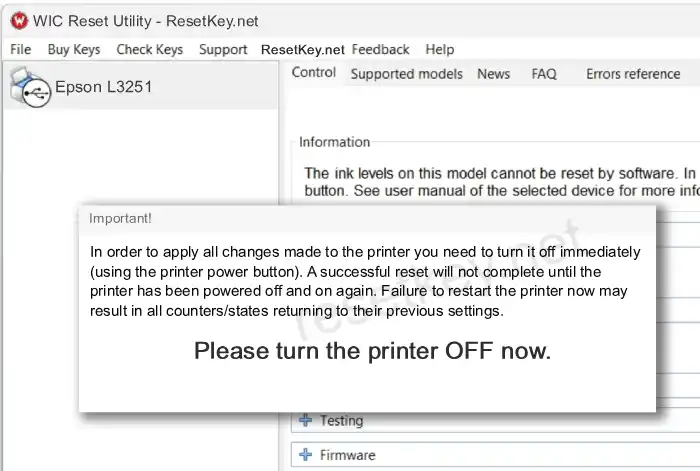
Step 5 – Verify the result
– Run WIC Reset Utility again and read the waste ink counter to check if it has been reset.
– Print a test page to confirm the printer is functioning normally.
– If the error persists: Check the USB cable, driver, try a different USB port, or contact support at resetkey.net.
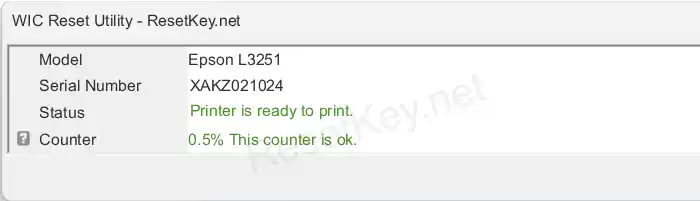
11) After resetting: Maintain hardware to prevent recurrence
– Clean the waste ink pad/cartridge: Remove, wash with warm water or specialized solution, and dry completely before reinstalling.
– Replace if worn out: Use genuine parts for best results.
– Regular maintenance: Check every 3–6 months depending on print volume.
Technical tip: For high-volume printing, consider redirecting waste ink to an external waste ink tank to reduce overflow risks.
12) Quick FAQs
– Can you reset without a USB? Yes.
However, a direct USB connection is the most stable method for resetting.
– Does resetting void the warranty?
Software resets typically don’t affect hardware but interfere with the printer’s firmware memory chip. Check the specific warranty policy of your purchase location.
– Still getting the error after resetting?
Recheck the driver, cable, try a different USB port, and power cycle the printer. If using the trial version, the counter may not reset to 0% and could fill up quickly again.
– Is the free version safe?
Only download from trusted sources like resetkey.net. Avoid cracked versions, which may carry malware risks.
– Getting a “query is rejected” or software not responding error?
Refer to common errors and solutions here.
Conclusion and Action Suggestions
– The “Epson L3251 Service Required” error is primarily due to the waste ink counter reaching its threshold.
– Quick fix: Use WIC Reset Utility (trial for temporary resolution).
– Long-term solution: Purchase a reset key from resetkey.net to reset to 0% and receive technical support.
– Don’t forget to clean or replace the ink pad for stable, long-term operation.
I am Mark T. Denny – Technical Support for the WIC Reset Utility at ResetKey.net. If you have any questions or encounter errors during the printer reset process, please contact me via email at resetkey.net@gmail.com.