Epson L1210 Printer Showing “Service Required” Because the Waste Ink Counter is Full? Right Now, Those Two Indicator Lights on Your Epson L1210 Are Blinking Non-Stop? It’s a Super Common Issue, and You Can Reset It Right at Home.
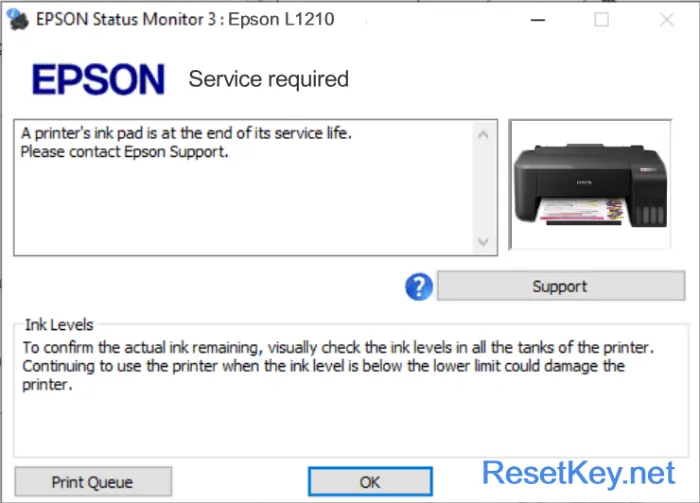
This guide zeros in on resetting the Service Required error on the Epson L1210 using the Epson L1210 resetter software (WIC Reset) from resetkey.net – a quick, safe, and budget-friendly fix.
We’ll also stack it up against other options so you can pick what works best for you.
What’s the Service Required Error on the Epson L1210 Printer? And What Causes It?
You might not realize this: Every Epson L1210 printer spits out waste ink during head cleanings as it runs, and over time, that ink builds up in the waste ink pad until it could overflow if it gets too full.
To stop your Epson L1210 from leaking ink everywhere, Epson built in a chip that tracks the waste ink volume – they call it the “Waste ink counter.“
Each time the printer cleans its ink heads or just does its thing, this counter ticks up from 0 to 100%. Once it hits 100%, it’s overflow city – your Epson L1210 shuts down, throws up the “Service required – ink pad is at the end of its service life” message, and those red lights start flashing like crazy.
How to Fix the Service Required Error on Your Epson L1210 Yourself with the Epson L1210 Resetter.
All you gotta do is reset your Epson L1210 – specifically, zero out that waste ink counter back to 0% or under 100%, and boom, your printer’s back in action with no more error nagging you.
– Hook up your printer to your computer with a USB cable to keep the reset smooth and steady.
– The computer running the Epson L1210 resetter needs an internet connection.
– Shut down Epson Status Monitor 3 for your Epson L1210. Check the guide here. [LINK]
– Close out all programs and any print jobs running. If you’re not sure what’s using the printer, just restart your computer.
– Download WIC Reset Utility here:
How to Check If Your Printer’s Waste Ink is Actually Overflowing or If It’s Some Other Glitch.
From the obvious signs like the “Service Required” pop-up, “Ink pad is at the end of its service life” warning, and those red lights blinking away, you can pretty much bet your Epson L1210 has hit the waste ink counter overflow.
Epson L1210 printer’s red lights blinking:
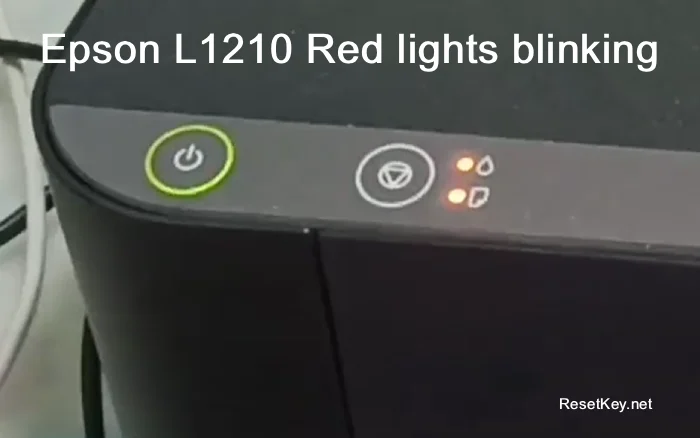
But to be dead sure, grab the Epson L1210 resetter software – WIC Reset Utility – and pull up the current waste ink counter stats on your printer.
Step 1: Power on the printer, fire up WIC Reset Utility, and give it a sec to load. Once it’s going, it’ll spot your Epson L1210 and show the printer name on the left side of the program – just click on your Epson L1210.
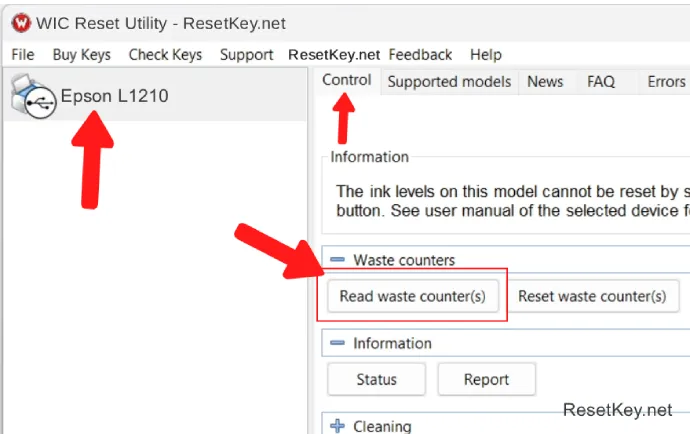
Step 2: Over on the right in the “Control” tab, hit the “Read waste counter” button, and hang tight while it grabs the waste ink counter data.
Step 3: Check the numbers: If any of those waste ink counters are at 100% or higher, yep, your printer’s overflowed on the counter, and you can totally reset it yourself to get back to printing.
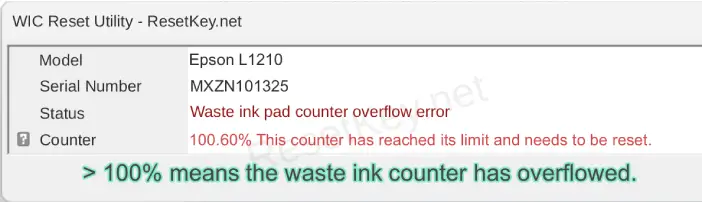
Note: If you can pull the waste ink counter readings, that means your Epson L1210 and WIC Reset Utility are chatting just fine – you’re good to go on resetting the waste ink counter.
Step-by-Step to Reset Your Epson L1210 Printer’s Waste Ink Counter.
You’ve got two ways to reset the waste ink counter on your Epson L1210: One, snag a free reset key to bump it back to 80%; or two, grab a paid reset key for $8.99 from ResetKey.net here and wipe it clean to 0%.
To play it safe before dropping cash on a key, try the free one first – reset to 80%, keep printing to wrap up your stuff, then buy the full key later and reset again. No rush.
Step 1: Get your printer connected to the computer, open WIC Reset Utility, and pick your printer from the list – same as when you checked the waste ink counter.
Step 2: Click the “Reset Waste Counter” button, and a dialog box pops up for you to punch in the reset key.
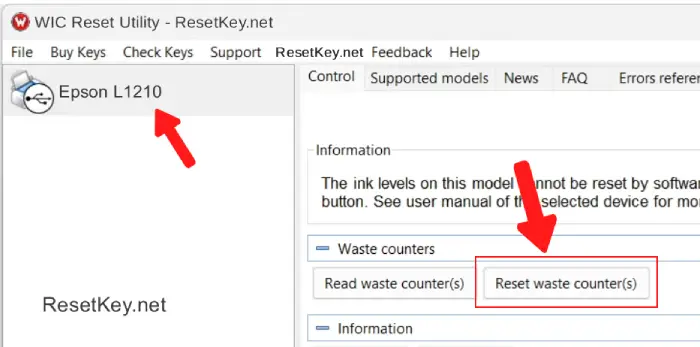
Step 3: Type in the reset key and hit OK. (Grab the free reset key here [LINK], or buy the full one here
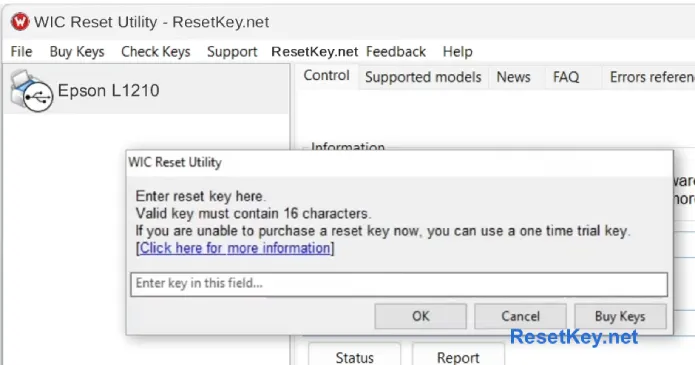
Step 4: Wait for the program to say restart the printer, then power it off and on again to wrap up the reset.
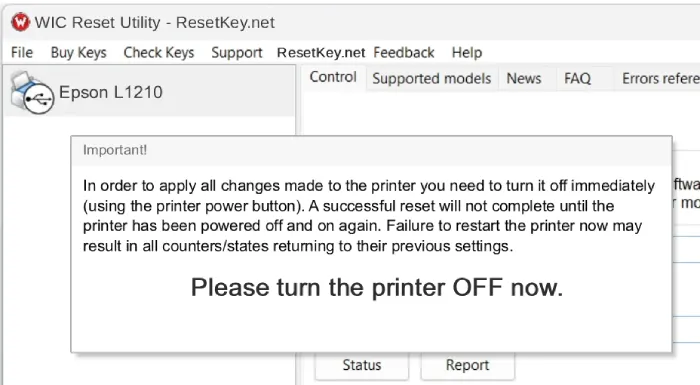
Step 5: Run a test print and double-check the waste ink counter if you want.
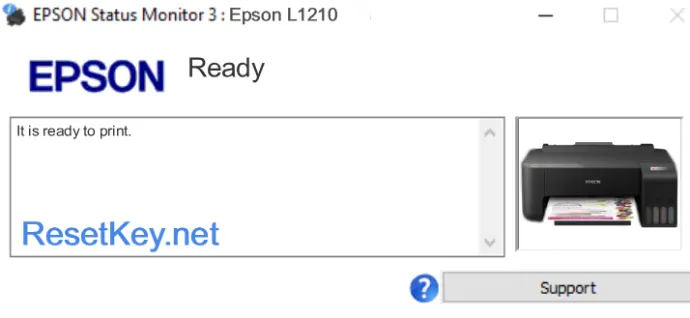
Comparing Ways to Handle the “Service Required” Error on Your Epson L1210 Printer
| Criteria | Resetting with WIC Reset Utility | Taking It to a Repair Shop |
|---|---|---|
| Pros |
|
|
| Cons |
|
|
| Best for | Out of warranty, DIY at home – top pick! Or when you need to print ASAP to finish a job. | Still under warranty – go for it to not lose those perks; but if warranty’s up, WIC Reset beats it hands down. |
Bottom line: If your printer’s still warrantied, take it in for the fix. Otherwise, resetting with WIC Reset Utility is your go-to – saves you a bundle on time and money.
