Download WIC Reset Utility Tool – Epson L360 resetter to reset Epson L360 printer waste ink counter overflow and reset flashing lights error condition on my Epson L360 printer with Epson adjustment program.

If your Epson L360 printer appears problem message “The Printer’s Ink Pads at the end of Their service life” and Epson L360 printer has red light blinking error: You have to download and reset Epson L360 printer Waste Ink Counter with Epson L360 Resetter (How to reset)
Epson L360 printer Waste Ink Pads Counter overflow error and how to fix that
– Does Epson L360 printer stop to printing and say Service Required – A printer’s ink pad is at the end of its service life.?
– Does it say Epson L360 ink pads need changing?
– Have you got an e-letter in the display and flashing red lights?
– Are you being told to take your Epson L360 printer to an Epson service center?
Epson L360 printer and every Epson Printers have an internal Waste Ink Pads to collect the wasted ink during the process of cleaning and printing. When this ink pads reaches its limitation, the Epson printer will send you Warning alert and refuse to function.
How you can recognise Epson L360 printer waste counter overflow
Waste Ink Pads are a number of sponge pads inside your Epson L360 printer which is responsible for absorbing, collecting, accommodating unused ink during the printer is working, cleaning the printhead. Once these Waste Ink Pads is overflow, the Epson L360 printer will stop printing immediately.
1. When you execute a print command, or check Epson Status Monitor 3, the printer will display an error message. “Service Required – A printer’s ink pad is at the end of its service life. Please contact Epson Support”
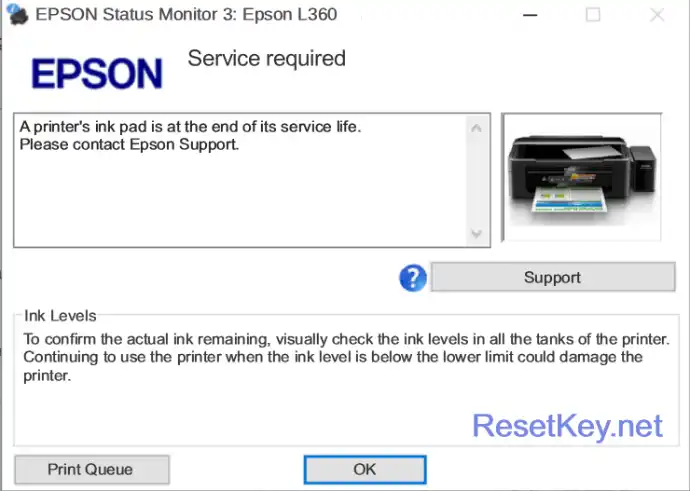
2. Your printer’s red light blinking error

3. Check Waste Ink Counter by WIC Reset: Run Wic Reset Utility tool, click “Read Waste Counters” button, full counter is 100%. Epson L360 Waste ink Counter overflow means one of counters values are more than 100%.
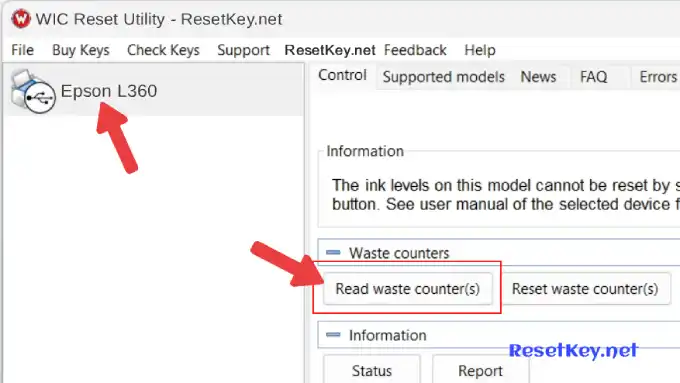
If the printer displays a waste ink counter result below 100% as shown below, then it can be confirmed that the printer’s waste ink counter has not overflowed and the printer is experiencing a different error.
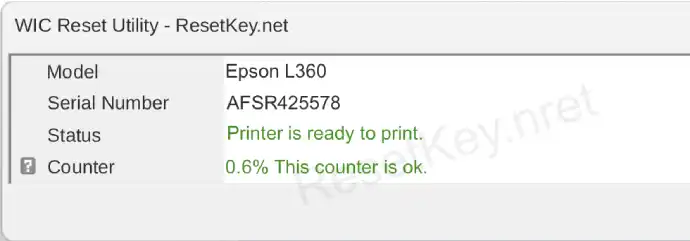
However, if one of the waste ink counter(s) is >= 100% as shown below, it means the printer’s waste ink counter is full. You can fix it yourself by resetting the waste ink counter to 0% with the WIC Reset Utility.
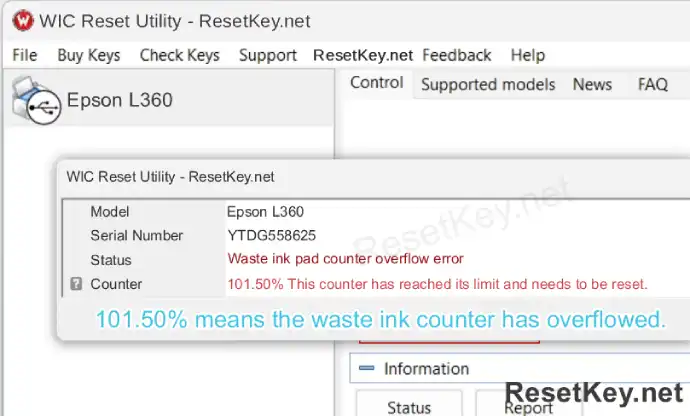
Cheap way to make your printer work again
Step 1: Free Download WIC Reset Utility Tools
We have both version for Windows and Mac OS X. You can download WIC Reset Utility in [Download Page] and also by direct link below:
You can also reset Epson L365 printer with this tool.
Step 2: Get WIC Reset Key
The One Time RESET KEY is required for RESET FUNCTION when you are using the WIC Reset utility to reset Epson L360 printer.
Wic Reset Key for use with Epson Adjustment Program (WICReset on Windows, iWIC on Mac) is ready for purchase on ResetKey.net
Step 3: How you can reset Epson L360 printer with Epson adjustment program
Reset Epson L360 printer by Epson adjustment program is very easy. You can easy reset your Epson L360 printer by Yourself
This is quick guide:
Before reset Epson L360 printer:
+ Disable all USB connection and printer
+ Cancel all printing job
+ Connect Epson L360 printer and your computer by USB cable only. (You can not reset Epson L360 with WIFI or LAN network)
+ Some printer you need to Disable the Epson Status Monitor
+ Connect your computer to the internet.
+ Download, install then open WIC Reset Utility tool
Reset Epson L360 printer:
+ Select Epson L360 printer from the left sidebar of WIC Reset Tool:
+ Click “Reset Waste Counters” button:
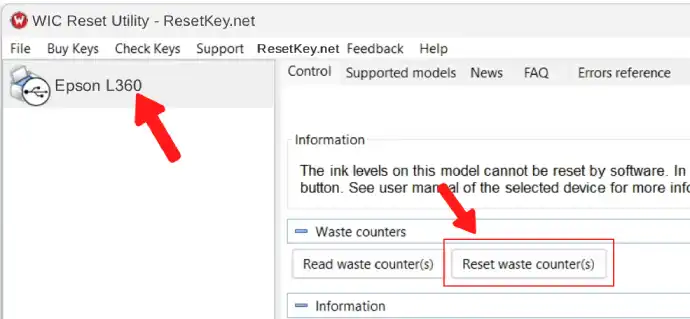
+ Enter Epson L360 Wic Reset Key you have received in email:
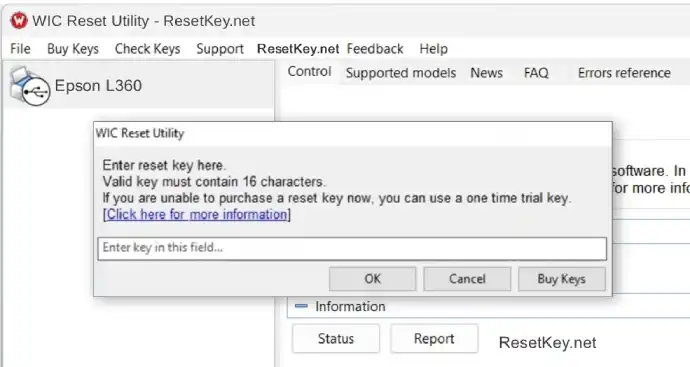
+ Wait a second, when WIC Reset Tool says you turn printer OFF, turn OFF Epson L360 printer, after turn OFF Epson printer, you will receive message:”Congratulations, Your printer waste counter(s) have now been reset”.
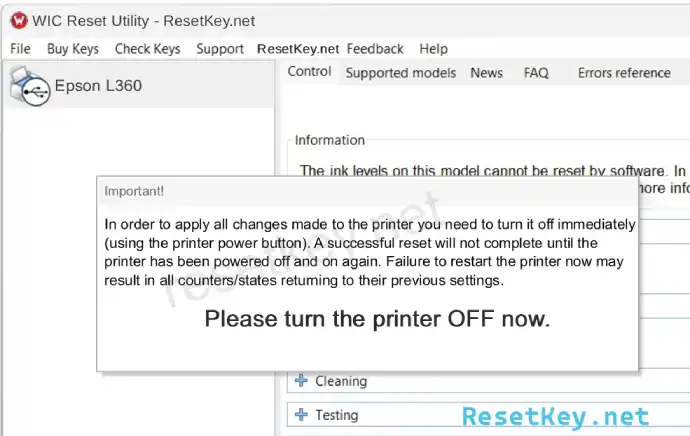
You can read full guide here:
+ Read how to reset Epson L360 printer with WicReset Tool by here
+ Or watch video how to reset your Epson L360 printer with WicReset Tools here:
If you don’t know what is Epson L360 printer’s Waste Ink Pad – Read here
If you have any question, please [Click here] to visit F.A.Q page and also you can contact us
Hope this article helpful for you!

