Hey there, Epson printer users and techs!
Today, we’re diving into a common issue that many folks using the WIC Reset Utility run into: not being able to find the “Reset waste counters” button in the software’s interface.
We stumbled across this problem after one of our customers sent us an email about their struggle to locate the Reset button.
After some digging, they finally cracked it.
Here’s what they wrote:
Hello Cara Manila,
Finally success today when I tried one more time…
After clicking on my printer in WIC Reset Utility I saw no instructions to then “Click On Control (upper left) To Open the Reset Counter.” It’d be nice.
Things get lost in a video, which I watched several times.
However today I clicked right AND left at the top of the page and found “Control”.
And… Success, my printer works again!
Thank you.
Charles Test
Why Can’t I See the Reset Waste Counters Button? Here’s How to Find It
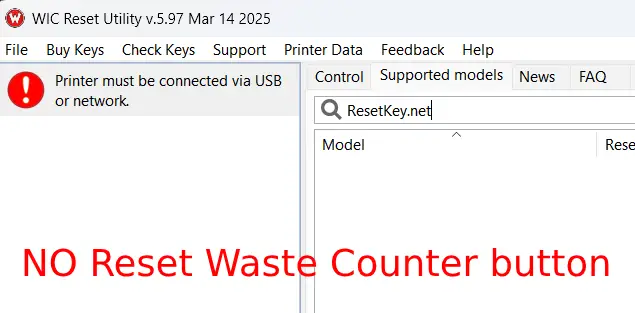
The main reason for this confusion is that the WIC Reset Utility interface has multiple function tabs located at the top right.
These tabs include:
- Control
- Supported models
- News
- FAQ
- Errors reference
- …
When you’re new to the software, it’s easy to miss that the “Reset waste counters” button only shows up when you’re in the “Control” tab.
If you’re on any other tab, the button stays hidden, leaving users scratching their heads about how to reset the waste ink counter.
How to Find the Reset Waste Counters Button in WIC Reset Utility
Here’s a step-by-step guide to help you locate the “Reset waste counters” button with ease:
- Open the WIC Reset Utility on your computer.
- Connect your Epson printer to the computer (make sure the printer is recognized).
- Select your printer model from the list displayed.
- Key step: Look at the top right of the software interface, where you’ll see the function tabs.
- Click on the “Control” tab (it’s the default tab, but users sometimes accidentally switch to another one).
- Once you’re in the “Control” tab, the “Reset waste counters” button will appear in the main interface.
- Click the button to reset your printer’s waste ink counter.
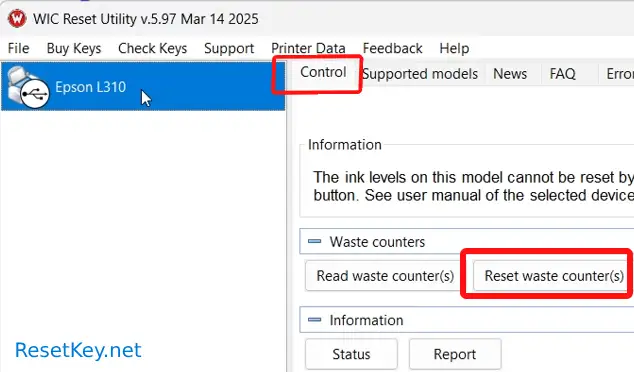
Other Common Issues with WIC Reset Utility
Besides struggling to find the “Reset waste counters” button, users often run into these problems:
- Software doesn’t detect the printer: Double-check your USB or network connection and ensure the printer is powered on and properly connected.
- Reset code doesn’t work: Verify that you’ve entered the correct reset code and that it matches your printer model.
- Error messages after resetting: Sometimes, you’ll need to restart the printer after resetting for the changes to take effect.
Benefits of Properly Resetting the Waste Ink Counter
Resetting the waste ink counter is a critical maintenance task for Epson printers.
Here’s why it’s worth doing right:
- Saves on maintenance costs
Instead of taking your printer to a service center or replacing the waste ink pad, you can reset the counter at home if the pad is still usable. - Extends printer lifespan
Regular and proper resets keep your printer running smoothly and prevent errors related to a full waste ink counter. - Cuts downtime
Resetting at home saves you the hassle of sending your printer for repairs, especially when you’re in a rush to print.
We hope this guide helps you tackle the issue of the missing “Reset waste counters” button in WIC Reset Utility.
If you’re still stuck or have other questions, don’t hesitate to reach out to us at resetkey.net for quick support.
