The Epson L3210 printer is a reliable piece of equipment for printing, but quite a few users run into headaches when they spot the red light blinking alternately or the “Ink Pad Is at the End” message shows up.
These two problems often trip people up, leaving them wondering if they’re dealing with the same issue or not.

In this piece, we’ll dig into what sets them apart, why they happen, and how to fix each one so you can get your printer working again without delay.
Click here to learn how to reset Epson L3210 printer’s waste ink counter.
Getting to Know and Separating the Errors on the Epson L3210
What’s Behind the Red Flashing Light on the Epson L3210?
When the red light on your Epson L3210 starts flickering, it’s the printer’s way of telling you something’s off.
This could be triggered by a handful of things—paper getting stuck, ink running dry, a blocked printhead, or even some hardware hiccup.
What’s tricky about this error is that it doesn’t always come with a clear explanation on your computer screen, so you’re left to poke around and figure out what’s wrong.
Take this, for example: if the ink light and power light take turns flashing, it might mean your ink levels are low. But if they’re blinking together, you could be looking at something thornier, like a software glitch or hardware trouble.
What Does “Ink Pad Is at the End” Mean?
The “Ink Pad Is at the End” error is a straightforward warning from the Epson L3210, usually popping up on your computer screen when you try to print.
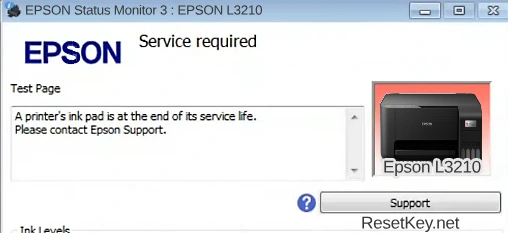
It’s a sign that the waste ink counter has hit its limit, thanks to excess ink piling up from printing and printhead cleaning.
When this hits, the printer shuts down completely until you reset it. Unlike the red flashing light, this issue isn’t tied to ink levels or paper—it’s all about the ink pad inside the machine soaking up waste ink.
Are These Two Errors the Same?
Not exactly. While both can stop your printer in its tracks, they’re different at their core:
Epson l3210 red light blinking: This is a catch-all signal for various problems, from hardware issues (like paper jams or printhead trouble) to software snags (like driver problems). It’s not always about waste ink.

“Ink Pad Is at the End“: This only kicks in when the waste ink counter maxes out, often with the red light flashing as a sidekick. But not every red light blink is tied to this specific issue.
The only thing they share is that both demand your attention to fix, though the solutions depend on what’s happening.
How to Tell Them Apart and Fix Each One
To pin down the problem and sort it out, here’s what you can do:
Check if your printer is flashing its red light alternately and showing a “Service Required – The ink pad is at the end of its service life” message. If both are there, your waste ink counter has likely overflowed.
If it’s just one or the other, you’ll need to dig deeper.
Checking the red flashing light:
First pull the paper out of the tray and look for any stuck bits.
Second you can check the ink levels on your computer or the actual ink tanks—top them off if they’re low.
If there’s no “Ink Pad Is at the End” message, try restarting the printer or reinstalling the driver from Epson’s official site.
Checking and fixing “Ink Pad Is at the End”:
This error means the waste ink counter is full. To confirm, grab the WIC Reset Utility software and check the counter—keep reading for how to do that.
Hook up the printer to your computer with a USB cable.
To fix it, you can reset the waste ink counter to 0% using a reset key from resetkey.net or get it to 80% for free with the guide here.
How to Reset the Waste Ink Counter on the Epson L3210 to Fix “The Ink Pad Is at the End of Its Service Life”
Signs of a Waste Ink Counter Overflow
You can spot a waste ink counter overflow on the Epson L3210 with these clues:
– On the printer: The red light flashes nonstop—sometimes the power and ink lights blink together, other times one after the other.
– On the computer: When you try to print, a “Service Required – The Ink Pad Is at the End of Its Service Life” message appears, and the printer refuses to budge.
– Using WIC Reset Utility: Fire up the software, hit “Read waste counters,” and if the waste ink counter is at 100% or more, that’s your confirmation.
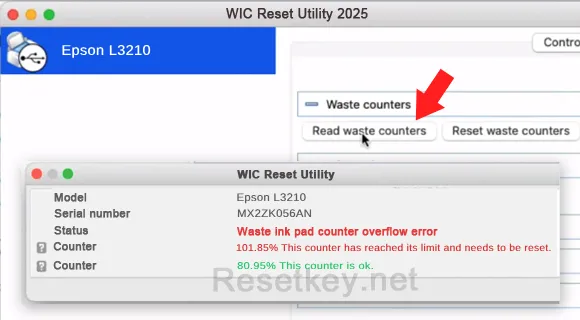
Steps to Reset the Waste Ink Counter
To tackle the “Ink Pad Is at the End” error, you’ll need to reset the waste ink counter with WIC Reset Utility. Here’s how, step by step:
Step 1: Download and install WIC Reset Utility from resetkey.net/download.
Step 2: Connect your Epson L3210 to your computer via USB, make sure the internet’s on, and power up the printer.
Note: If you’re on Windows 11, reinstall the driver from Epson’s server for the L3210 first. Read this to find out why
Step 3: Open WIC Reset Utility and pick “Epson L3210” from the list on the left side. Make sure you cancel all print job, if you don’t see Epson L3210 in the list, click “Refresh detected printer list“
Step 4 – Check: If you haven’t checked the waste ink counter yet, click “Read waste counters” to see where it’s at. If it’s 100% or higher, move on.
Step 5: Hit “Reset waste counters” and punch in a reset key (buy one at resetkey.net/buy if needed, or use a free one).
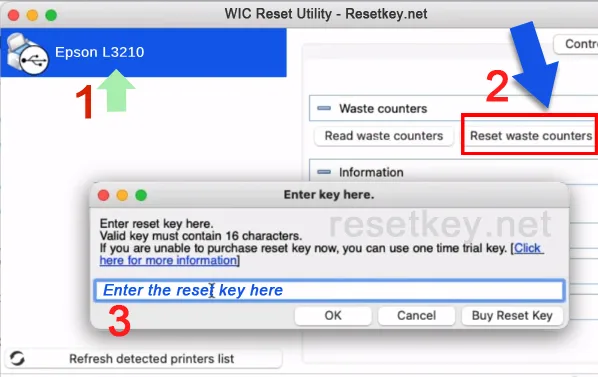
You can purchase a reset key to reset the waste ink counter to 0% here.
Step 6: Turn off the printer, wait 10 seconds, then switch it back on when prompted to finish up
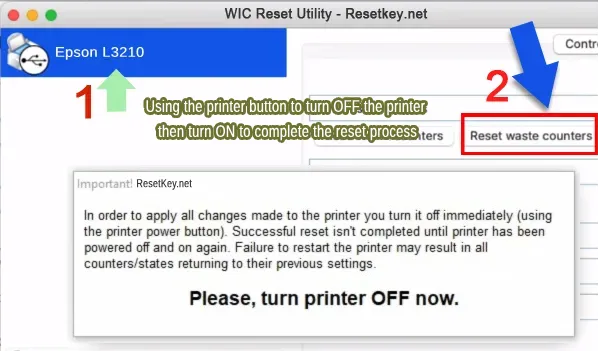
When Should You Reset the Epson L3210?
If the red light’s flashing and you see the “Ink Pad Is at the End” message on your screen, reset the waste ink counter right away.
It’s the fastest way to fix things without hauling the printer to a service center. But if it’s just the red light blinking with no message, try basic troubleshooting before jumping to the reset software.
Tips to Dodge These Errors Down the Road
Cut back on printhead cleaning: Running the cleaning cycle too often pumps more waste ink into the pad, triggering the “Ink Pad” error sooner—so ease up on it.
Don’t restart the printer too much: Powering it on and off repeatedly triggers a cleaning cycle, which bumps up the waste ink counter fast.
Keep an eye on page count: The L3210 can handle about 7,000-8,000 pages before the counter fills up—reset it regularly if you print a lot.
Use the right driver: An outdated driver can sometimes cause random red light flashes for no clear reason.
In short: The red flashing light and “Ink Pad Is at the End” errors on the Epson L3210 aren’t quite the same, even if they sometimes show up together.
Here’s a heartfelt tip: Download WIC Reset Utility and click “Read waste counter” to check the waste ink level. It’ll tell you if the counter’s overflowed or not, so you can decide what to do next.
Knowing the difference and how to spot them will let you fix things quickly and smoothly. If it’s a waste ink issue, WIC Reset Utility from resetkey.net is a solid at-home fix. Give it a shot and let us know how it goes!
