The error of the red light flashing alternately on the Epson L3250 printer can be caused by many reasons, but the most common cause is that the printer’s waste ink counter has overflowed.
You can recognize this error by observing with the naked eye the flashing status of the LED light on the printer, and when performing a print command, an error message “Service required” appears with the content “Ink pads are at the ends of their service life.“

You can easily fix the waste ink counter overflow error by using the WIC Reset Utility software to reset your Epson L3250 printer with just a few simple steps. This will save you a lot of time and repair costs for your Epson L3250 printer.
Please note: If your printer is still under warranty, you should take the Epson L3250 to a service center and avoid using this method to fix your printer because resetting the waste ink counter will void the warranty.
How to Reset Epson L3250 Printer
Currently, WIC Reset supports resetting the Epson L3250 printer on both Windows and Mac OS, and even Linux users are supported. So, continue reading this post to know how to fix the red light flashing error on the Epson L3250 printer yourself.
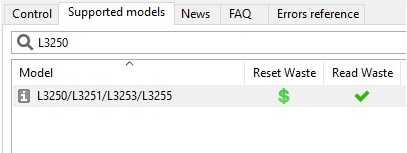
Things to do before resetting the waste ink counter
1. Download WIC Reset Utility software at ResetKey.net
2. Read waste counters to check if the waste ink counter is overflowing or not using WIC Reset software (This feature is free).
3. Buy a reset key to reset the waste ink counter of the Epson L3250 printer at ResetKey.net when determining that one of the waste ink counters is greater than or equal to 100%.
4. All assigned work on the printer should be ended, and the finest way is to restart both the laptop and Epson L3250.
5. If the printer and computer are connected via WIFI, you will need a USB cable to connect the computer and printer while resetting the waste ink counter.
Download and Install WIC Reset
+ Download the software:
Download the latest version of WIC Reset that is compatible with your operating system (Windows or macOS).
[Download WIC Reset for Windows]
[Download WIC Reset for MAC OS]
Backup link and other versions: Download here
+ WIC Reset Utility Tool installation:
– For the Windows operating system, install it like other programs. You can view the instructions here
– For MAC OS: A notification will appear saying “wicreset can’t be opened because it is from an unidentified developer” because iWIC is categorized as software from Unidentified Developers.
Follow the instructions here to open iWIC on MAC OS.
Purchase a reset key at Resetkey.net
– WIC Reset Tool offers many free features, but to reset all waste ink counters to 0%, you need to purchase a reset key for $8.99 per key. This reset key can only be used once.
– You can purchase the reset key here: BUY THE RESET KEY
– The key you buy can be used to reset any printer supported by WIC Reset, not just the Epson L3250.
If you purchase two or more reset keys, you will receive a 10% discount. Unused reset keys do not have a temporary time limit.
– You can also use a free key, TRIAL, or trial to reset the waste ink counter to 80% before purchasing a reset key that resets it to 0%.
Instructions for resetting the waste ink counter of the Epson L3250 printer
Step 1: Select the Epson L3250 printer from the list on the left of the WIC Reset Tool program, press the “Reset Waste Counters” button
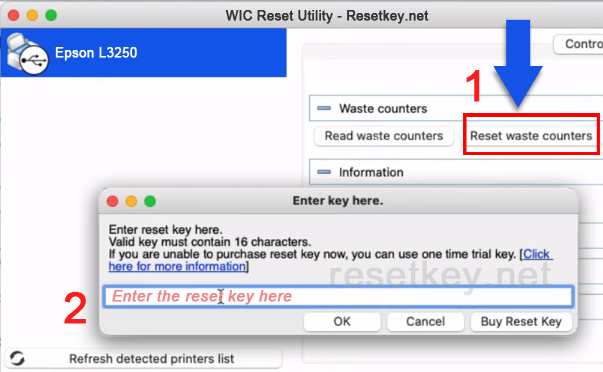
Then, enter the purchased reset key and press the “OK” button.
Step 2: Restart the printer:
Please wait for the program to reset the printer until it is asked to turn off the printer and restart it using the power button on the Epson L3250 printer.
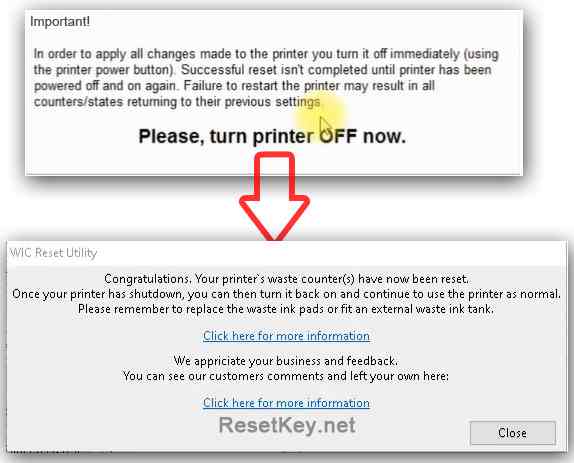
That is the message you will receive if the waste ink counter has been reset successfully.
What to Do After Resetting Epson L3250 Below are tasks to complete after resetting and ways to extend the usage time of the printer after each reset:
1. Verify if the reset was successful:
– Check the printer to see if the blinking light error has been resolved.
– Print a test page or any document to confirm that the Epson L3250 printer is operating normally.
– Open the WIC Reset software and read the waste ink counter.
If the reset was successful, all counters should be at 0%. However, if you check after printing some pages, this figure might be a bit higher.
2. Clean or replace the waste ink pads in the waste ink tray.
– You will need to clean or replace the waste ink pads sooner or later because if left for too long, the waste ink might overflow as the printer continues to operate with a full waste ink compartment.
– You can find additional guidance here: How to clean Epson printer’s waste ink pad
