Error E-11 or “Service Required” on the Epson ET-2850 printer is a common issue when the printer’s waste ink counter reaches its limit.
The counter overflow causes the printer to stop working and display the E-11 error message or “Service Required – The Ink pad is at the end of its service life“.
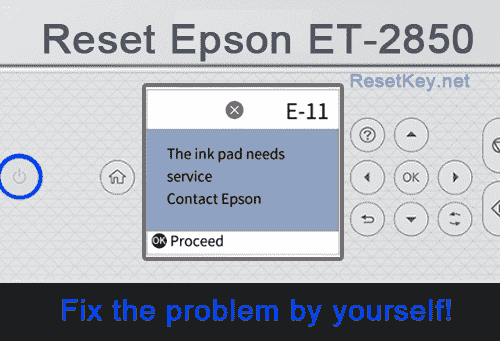
To fix this, you can use the WIC Reset Utility to reset the printer’s waste ink counter, allowing the printer to work again without taking it to a service centre.
Below are detailed instructions on how to reset the waste ink counter for the Epson ET-2850 printer.
Causes and Symptoms of E-11 Error
Causes of “E-11” or “Service Required” Error
– Every Epson ET-2850 printer produces waste ink during operation, especially during printhead cleaning when the amount of waste ink is significant.
– In Epson ET-2850 printers, the manufacturer has designed a collection tray with absorbent pads to collect waste ink.

– To know when the waste ink tray is full, Epson has added a counter called the waste ink counter to display the percentage of waste ink produced during use.
– When the Printer is newly purchased, this counter starts at 0%. After a period of use, when the waste ink counter reaches 100%, it means the waste ink has overflowed; at this point, the printer will immediately stop working and display error messages.
Signs when Epson ET-2850 printer has waste ink counter overflow error
Here are the most obvious signs when the Epson ET-2850 printer experiences waste ink counter overflow:
+ The printer stops working and cannot print: The printer refuses to execute print commands, even after checking ink cartridges and paper.
+ Error message on printer display: The Printer shows “Service Required” message or “E-11” error code.
+ Blinking lights: The power light or error light on the printer blinks continuously.
+ Computer notification: When sending print commands, the computer displays the error message: “Service Required” The ink pad is at the end of its service life.
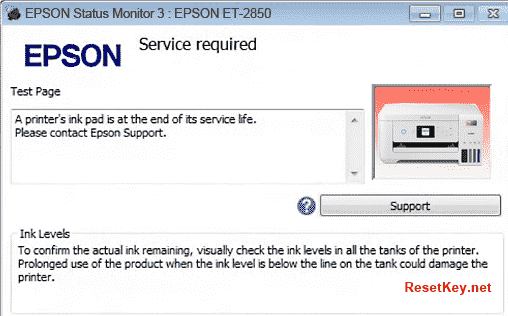
+ Waste ink overflow: If not addressed promptly, waste ink may overflow from the waste ink tray, causing contamination inside the printer or surrounding area.
One of the waste ink counters has reached or exceeded 100%.
This is a protective mechanism of the printer to prevent waste ink overflow, but you can easily fix it by resetting the waste ink counter.
Guide to Reset Waste Ink Counter for Epson ET-2850 Printer
You will need to take some preparatory steps before resetting the waste ink counter of the Epson ET-2850 printer, and you will need to perform some tasks after the reset is successful to ensure the printer operates at its best.
Preparation before starting the reset process:
– Restart the computer and Epson ET-2850 printer. Turn off the printer and disconnect from power. Wait at least 30 seconds before restarting.
– USB connection: Connect the printer to your computer via USB cable while resetting the printer. This is necessary because recent firmware updates for some Epson printer models have affected the ability to reset counters via Wi-Fi.
– Internet connection: Ensure your computer has internet connectivity.
– Cancel all print jobs and exit any programs using the Epson ET-2850 printer.
+ From WIC Reset Utility menu, click Support >> Disable processes:
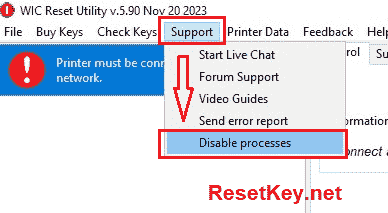
– For Windows 11 users: If you’re using Windows 11’s built-in drivers for printer installation, you’ll need to uninstall them and download the Epson ET-2850 driver from Epson’s official website to avoid “wicreset.exe is not responding” error.
Download the WIC Reset Tool, check the waste ink counter, and obtain the reset key
1. Download the latest version of WIC Reset Utility here [VISIT DOWNLOAD PAGE]
2. Check waste ink counter:
– Run WIC Reset Utility, select Epson ET-2850 from the list on the left panel.
– Click “Read waste counters” on the right panel
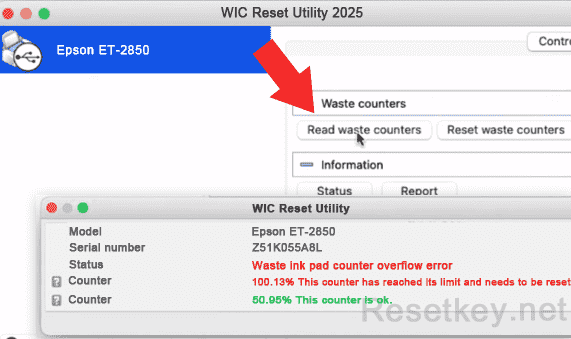
– The counter overflowed if any value reached 100% or higher.
Note:
+ If no counter is at or above 100%, your printer has a different issue, not waste ink counter overflow.
+ If you cannot check the waste ink counter, you likely won’t be able to reset your Epson ET-2850 printer.
3. You need a Reset Key to reset the waste ink counter for Epson ET-2850.
Each reset key costs $8.99; Click the “Get Reset Key” button to go to the purchase page for the reset key. You can buy 2 or more reset keys to get a 10% discount.
Steps to Reset the Waste Ink Counter
Step 1: Run the tool: Open WIC Reset Utility with Administrator privileges.
Step 2: Select printer: Choose the Epson ET-2850 printer from the list in the WIC Reset program.
Click on “Refresh detected printers list” if you don’t see the printer name in the list.
Step 3: Click the “Reset Waste Counters” button.
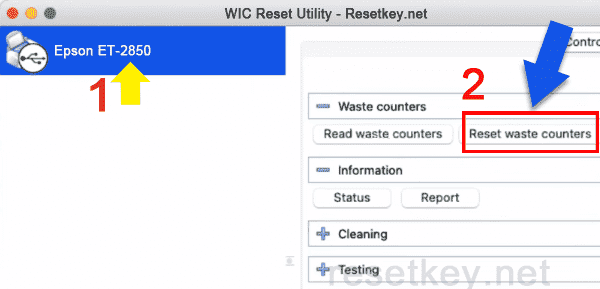
Step 4: Enter the reset key: Input the reset key you purchased or the trial key into the “Enter Reset key” field, then click “OK“.
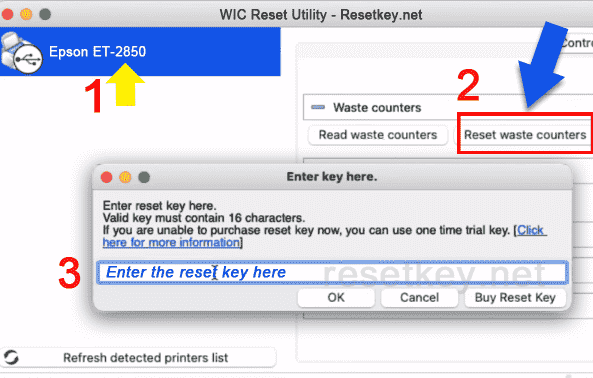
Note:
– Trial key will reset the counter to 80%.
– Paid key will reset the counter to 0%.
Step 5: Restart printer: When prompted, turn off the printer and turn it back on.
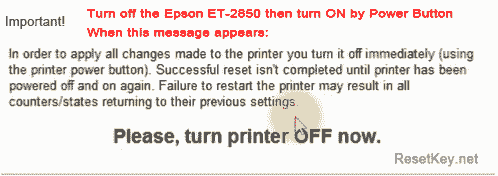
Step 6: Confirmation: The reset process is successful when the “Congratulations…” message appears. You can print test now.
Possible Issues:
+ “Query is Rejected” error: If you encounter this error, it means you’re trying to reset the printer over Wi-Fi. Connect the printer to the computer using a USB cable.
+ “The WIC Reset is not responding” error: You need to download and reinstall the printer driver from Epson.
+ “I/O communication” errors: You can find troubleshooting steps here
Important Note: You must clean the waste ink pad early to prevent overflow.
After successfully resetting the Epson ET-2850 printer, you should schedule a time to clean ink from the absorbing sponges or replace the waste ink pad to prevent ink overflow.
