The Epson XP-2151 printer has ceased functioning, and its red LEDs are flashing alternately. Upon checking the status, a message reads, “Waste ink pad is at the end of its service life – Service required.” Don’t fret; you can independently reset your Epson XP-2151 printer to its standard state and resume operations.

The Epson XP-2151 printer ranks among the most commonly used models by many. The Epson XP-2151 printer ranks among the most commonly used models by many.
The Epson XP-2151 printer is a compact and affordable color inkjet printer for the home. It can print, scan, copy, and connect to your computer via Wi-Fi or a USB cable.
In this article, we delve into the Waste ink counter overflow error, understanding its symptoms, providing quick troubleshooting without needing professional servicing, and ensuring cautious usage of the Epson XP-2151 printer to prevent waste ink counter issues.
Waste Ink Counter Overflow Error on Epson XP-2151 and How to Rectify It
Comprehending the Waste Ink Counter Overflow Error on the Epson XP-2151 Printer
1. What Is the Waste Ink Counter Overflow Error?
The Waste ink counter overflow error occurs when the printer’s waste ink counter reaches its predetermined threshold. The waste ink pad is the repository for excess ink during printing. Once the waste ink counter overflows, the printer displays an error message and halts its operations.
2. Indicators of the Waste Ink Counter Overflow Error
To identify the Waste ink counter overflow error on the Epson XP-2151 printer, watch for these telltale signs:
+ Error message on the printer display: The printer will exhibit an error message related to waste ink or the counter reaching its limit.
+ Printer inactivity: Post-overflow, the printer ceases printing and becomes unresponsive.
+ Ink waste leakage: You may observe ink waste spilling from the printer or ink residues beneath it.
How to Reset the Waste Ink Counter Using WIC Reset Utility
Please note: If your printer is still under warranty, it is advisable not to utilize this method for resetting. Instead, contact an Epson service center, as employing the WIC Reset Utility may void the warranty.
To rectify the Waste ink counter overflow error, employ the WIC Reset Utility, a potent tool for resetting waste ink counters on various Epson printer models. Here are the steps to use the WIC Reset Utility:
1. Download and Install the WIC Reset Utility: Begin by downloading and installing the WIC Reset Utility software on your computer.
Download here: https://resetkey.net/download
2. Connect the Printer: Confirm that your printer is connected to your computer and powered on.
3. Launch the WIC Reset Utility Software: Initiate the software and select your precise printer from the program’s interface. Click “Read waste counter” to inspect the waste ink counter status.
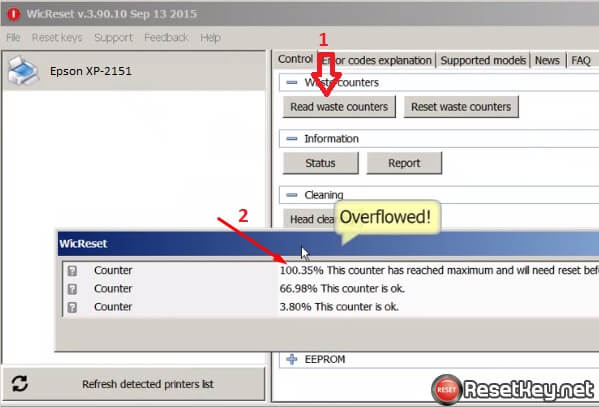
4. Acquire a Reset Key to Nullify the Waste Ink Counter to 0%: Following “Read waste counter,” if you observe one or more counters exceeding 100%, you can proceed to reset your Epson XP-2151 printer. You will require a reset key, obtainable here: Get the Reset Key
5. Execute the Printer Reset:
– Choose your Epson XP-2151 printer from the WIC Reset Utility program.
– Select “Reset waste counter.”
– Input the reset key purchased from resetkey.net and wait momentarily.
– When the program prompts you to restart the printer, power it off and then on via the printer’s power button.
– The WIC Reset Utility will confirm a successful reset.
6. Validate the Counters: After resetting your Epson XP-2151 printer, reopen the WIC Reset Utility and click “Read waste counter” to check the counter values. If all counters are reset to 0%, your printer has been fully reset. Print a test page to verify the results.
Using the Epson XP-2151 Printer to Avert Waste Ink Counter Overflow
To forestall waste ink counter overflow on your Epson XP-2151 printer, adhere to these guidelines:
1. Employ Genuine Ink: Always utilize genuine or Epson-recommended compatible ink. Using substandard ink can accelerate the waste ink counter reaching its threshold.
2. Print Regularly: Regular printer usage prevents the waste ink counter from increasing excessively due to periods of inactivity.
3. Monitor the Waste Ink Counter: The printer’s Waste ink counter can be checked through the Epson Status Monitor application or accessed directly through the printer’s interface.
4. Reset Waste Ink as Needed: When confronted with a waste ink counter overflow situation, employ the WIC Reset Utility following the provided user manual.
Please be mindful that Epson may not sanction using the WIC Reset Utility, which might affect your warranty. Exercise caution and consider the implications before performing a waste ink counter reset.
By adhering to these guidelines and consistently maintaining your Epson XP-2151 printer, you can extend its lifespan and avoid waste ink counter issues.
