Epson WF-2110 printers are a popular model from Epson, but they are not immune to the issue of waste ink counter overflow, causing the printer to stop functioning and display an error – service reqruired.

Typically, many customers will take their printer to a repair center, incurring a cost of around $40 – $60 plus wait time to fix the printer, or they may have to replace the printer entirely.
The good news is that you can easily fix the Epson WF-2110 printer yourself by resetting the waste ink counter to 0% for a cost of $8.99.
Understanding the Epson WF-2110/WF-2110W and Waste Ink Counter Overflow Error
The waste ink counter overflow error on the Epson WF-2110 printer is an issue that nearly all Epson printers encounter. Inside each Epson WF-2110 printer, there is a waste ink counter designed to prevent waste ink from overflowing from the waste ink tray and damaging the printer.
When this counter is full, the Epson WF-2110 will stop functioning and display an error message with the following signs:
+ Flashing red light alternately
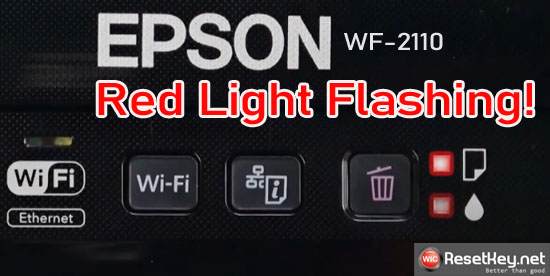
+ An error message was displayed: “The printer’s Ink pad is at the end of its service life” or “Service Required” error.
+ Upon inspection, one of the waste ink counters reaches or exceeds 100%
Why you should reset the Epson WF-2110/WF-2110W printer to continue using it:
With optimal features:
+ Launched in 2015 with a compact design, suitable for limited workspaces
+ Simple USB connectivity. The WF-2110W model also has convenient WiFi connectivity.
+ Reasonable pricing, suitable for many user groups
+ Uses Dye ink for good print quality with effective single-sided and black-and-white printing
The Epson WF-2110 is an excellent choice for users who need a simple, efficient printer.
And the cost to reset the Epson WF-2110 printer is only $8.99, making it a reasonable option. You only need to download the software, get the reset key, and reset your printer in 5 to 10 minutes.
Guide to Reset Epson WF-2110 Printer
Step 1: Download and Install the Software
– Download the WIC Reset Utility software directly from here:
[Download WIC Reset for Windows] – [Download iWIC Reset for MAC OS]
– Or access the official download page to download it: Visit Download Page
How to know if the downloaded file is safe: See more information here
Step 2: Check the Waste Ink Counter
As mentioned earlier, to know the exact status of the waste ink counter, you need to use the WIC Reset Utility software to read the waste ink counter value of the Epson WF-2110 or Epson WF-2110W printer.
1. Select the Epson WF-2110 printer in the software
2. Click “Read waste counter“
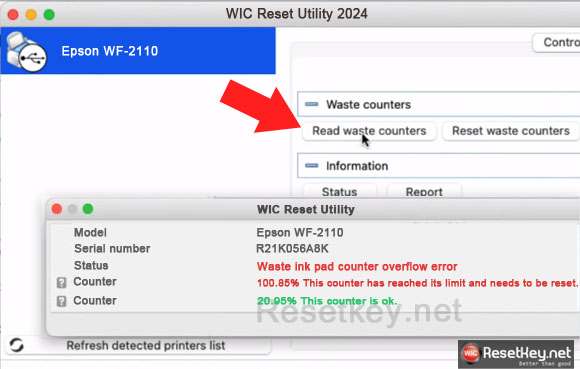
If any of the waste ink counters are greater than or equal to 100%, it means the printer has encountered a waste ink counter overflow error. If all counters are < 100%, it means your printer has encountered a different error, and resetting the printer with the WIC Reset software may not help resolve that issue.
Or you can click the Report button in the WIC Reset program to see the printer status. If the Epson WF-2110/WF-2110W waste ink counter is overflowed, the report will also indicate it.
Step 3: Obtain the Reset Key
The WIC Reset Utility requires a reset key to reset the waste ink counter of the Epson WF-2110/WF-2110W printer, so you need to purchase a reset key to use the software:
Visit https://resetkey.net/buy to purchase the reset key for the WIC Reset Utility
Step 4: Proceed to Reset the Waste Ink Counter
1. Select the Epson WF-2110 printer from the left sidebar of the program.
2. Click “Reset waste counter” in the functions section on the right.
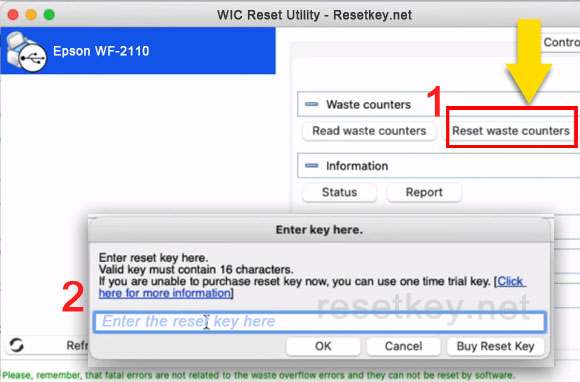
3. Enter the purchased reset key in the corresponding box.
4. Click “OK” and wait for the process to complete.
5. Restart the printer when prompted.
Things to do after resetting the printer
– Clean the waste toner container and replace the waste toner absorber if it is worn out to ensure the printer operates well.
– You can uninstall the WIC Reset Utility software after completing the reset process without affecting the printer.
– If the printer continues to reach the waste toner counter limit in the future, you can purchase a new reset key and repeat the reset process.
Preventing Epson WF-2110 Printer From Quickly Filling Waste Ink Counter
To make the timespan between resets longer, you should do the following:
– Use high-quality ink that is compatible with your printer model.
-In some cases, regularly clean the printer and print head.
-In response to this factor, adjust the print density as this would directly affect how much waste ink is made.
-Avoiding excessive printing, such as images, helps in minimizing ink usage because high ink prints tend to result in more wasted colors.
– Find and deactivate the internal automatic cleaning cycle.
– Lastly, you can also reinstall the Epson WF-2110 printer driver so as to have it updated with the latest versions that will optimally work well with your setup.
By following the above instructions and performing regular maintenance, you can optimize the performance and lifespan of your Epson WF-2110/WF-2110W printer.
