Download WIC Reset Utility Tool – Epson L382 resetter to reset Epson L382 printer waste ink counter overflow and reset flashing lights error condition on my Epson L382 printer with Epson adjustment program.

If your Epson L382 printer shows error message “The Printer’s Ink Pads at the end of Their service life” and Epson L382 printer has red light blinking error: You need to download and reset Epson L382 printer Waste Ink Pads Counter with WIC Reset Utility Tool (How to reset)
How to know Epson L382 printer’s waste ink pad counter overflow?
– Does Epson L382 printer stop to printing and say parts inside your Epson printer are at the end of their life?
– Does it say Epson L382 ink pads need changing?
– Have you got an e-letter in the display and flashing red lights?
– Are you being told to take your Epson L382 printer to an Epson service center?
Epson L382 printer and every Epson Printers have an internal Waste Ink Pad to collect the wasted ink during the process of cleaning and printing. When this ink pads reaches its limitation, your Epson L382 will send you Warning message and refuse to function.
How you can recognise Epson L382 printer waste counter overflow
Waste Ink Pads are a number of sponge pads inside your Epson L382 printer which is responsible for absorbing, collecting, accommodating waste ink during the printing, cleaning the printhead. Once these Waste Ink Pads is overflow, the Epson L382 printer will stop working automatically.
1. The Epson L382 printer has stopped working and displays the error “Service Required” in the Epson Status Monitor 3 window.
2. Your printer’s red light blinking error

3. Computer show error message “A printer’s ink pad is at the end of its service life. Please contact Epson Support”
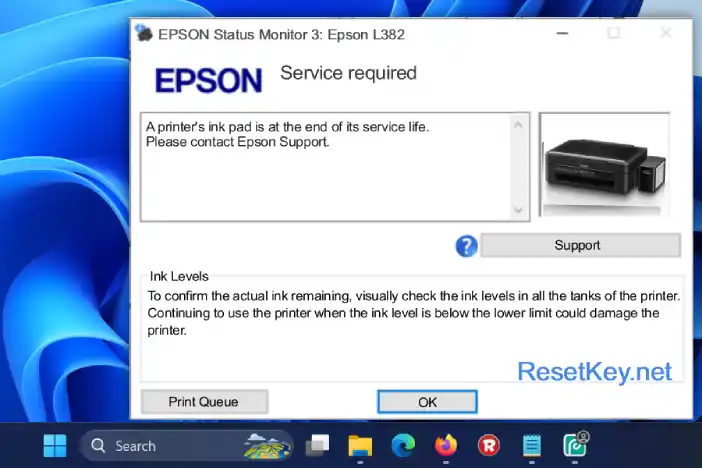
4. Check Waste Ink Counter by WIC Reset: Run Wic Reset Utility tool, click “Read Waste Counters” button, full counter is 100%. Epson L382 Waste ink Counter overflow means one of counters values are more than 100%.
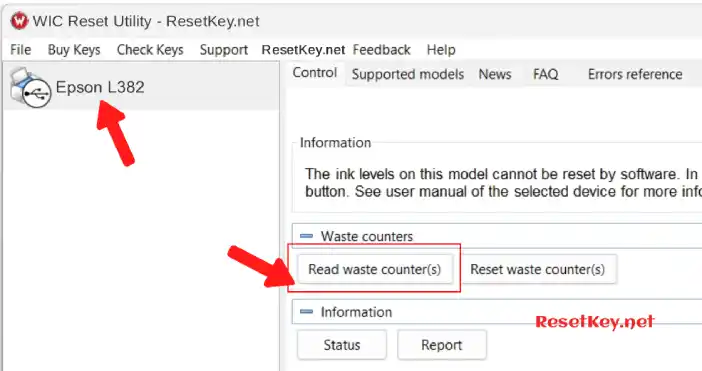
As shown in the image below, the waste ink counter of the Epson L382 printer has reached 100.30%, meaning it has overflowed. You can fix this by resetting the waste ink counter to 0%.
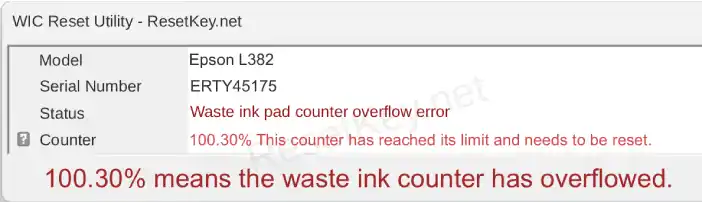
Cheap way to make your printer work again
Step 1: Free Download WIC Reset Utility Tools
We have both version for Windows and Mac OS X. You can download WIC Reset Utility in [Download Page] or by direct link below:
Step 2: Purchasing (Reset Key)
The One Time RESET KEY is required for RESET FUNCTION when you are using the WIC Reset utility to reset Epson L382 printer.
Wic Reset Key for use with Epson Adjustment Program (WICReset on Windows, iWIC on Mac) is ready for purchase on ResetKey.net
Step 3: How you can reset your Epson L382 printer with Epson adjustment program
Reset Epson L382 printer by Epson adjustment program is simple. You can reset your Epson L382 printer by Yourself
This is quick guide:
Before reset Epson L382 printer:
+ Disable all USB connection and printer
+ Close all printing job
+ Connect Epson L382 printer and your computer by USB cable only. (You cannot reset Epson L382 with WIFI and also LAN network)
+ Some printer you need to Disable the Epson Status Monitor
+ Connect your computer to the internet.
+ Download, install then run WIC Reset Utility tool
Reset Epson L382 printer:
+ Select the Epson L382 printer from the left of WIC Reset Tool’s sidebar:
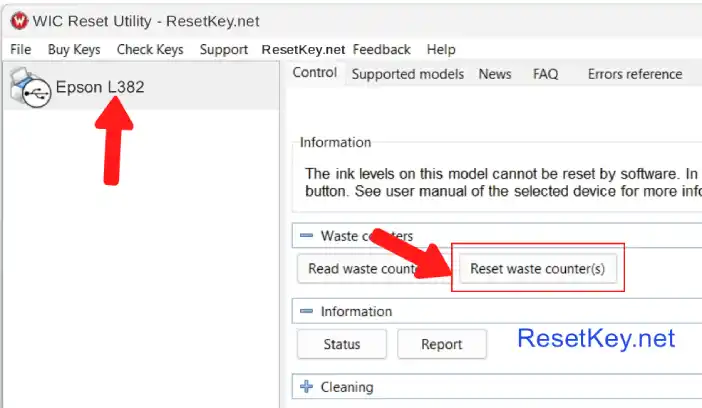
+ Then click “Reset Waste Counters” button
+ Enter Epson L382 Wic Reset Key you have received in email:
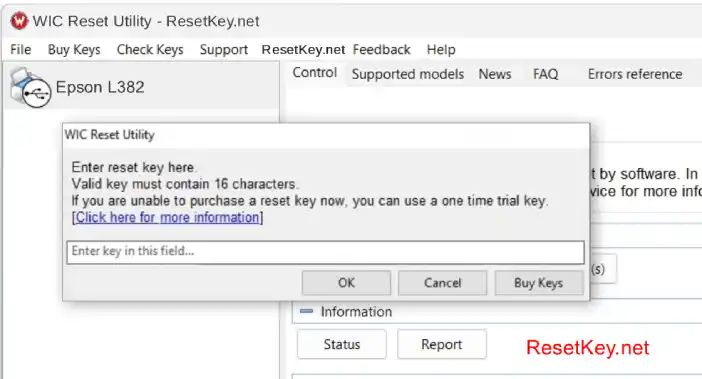
+ Wait a second, when WIC Reset Tool says you turn printer OFF, turn OFF Epson L382 printer:
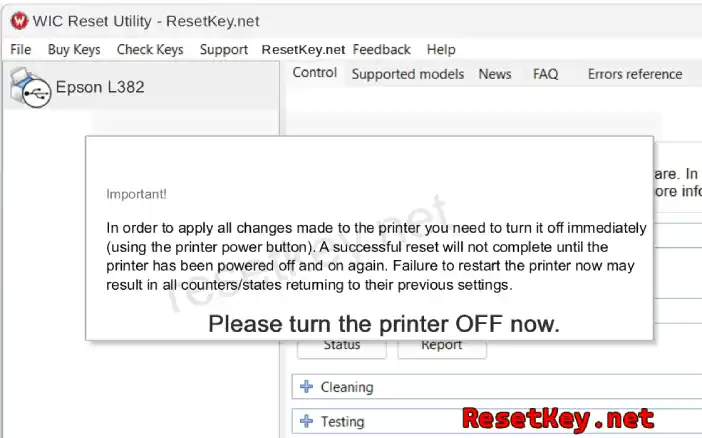
After turn OFF Epson printer, you will receive message:”Congratulations, Your printer waste counter(s) have now been reset”.
Now check Epson Status Monitor 3 for your Epson L382. You should see the message “The printer is ready to print.”
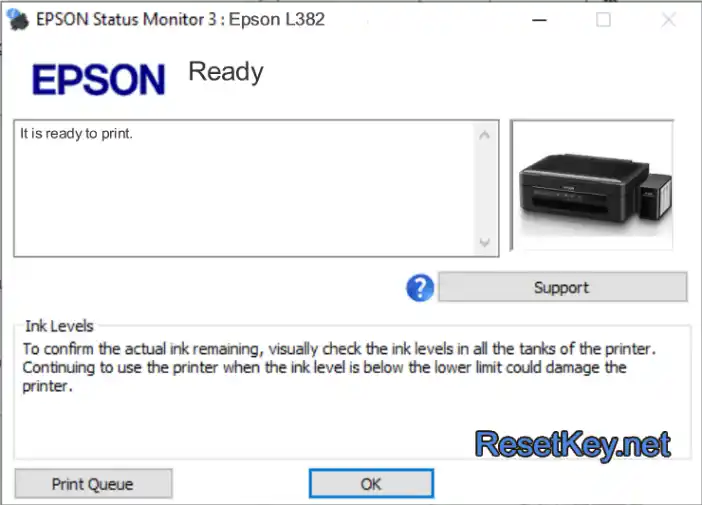
You can read full instruction here:
+ Watch video how to reset your Epson L382 printer with WicReset Tools here
+ Read how to reset Epson L382 printer with WicReset Tool by here
If you don’t know what is Epson L382 printer’s Waste Ink Pad – Read here
If you have any question, please [Click here] to visit F.A.Q page or you can contact us
Glad to meet you!

