The Epson L130 printer suddenly stops printing and shows the error message “Service Required.” This guide explains how to fix one of the most common Epson printer errors — an ink pad counter reaching 100% — by resetting the Epson L130 printer’s waste ink counters to 0% using the WIC Reset Utility Tool.

The most recognizable signs that an Epson L130 printer’s ink pad counter is full are: the printer stops working, a “Service Required – ink pad is at the end” error message appears, and the error lights flash alternately. You can find detailed instructions on how to check for error signs here).
Epson L130 printer Waste Ink Counter error and how to repair that
– Does Epson L130 printer stop to printing and say parts inside your Epson printer are at the end of their life?
– Does it say Epson L130 ink pads need changing?
– Have you got an e-letter in the display and flashing red lights?
– Are you being told to take your Epson L130 printer to an Epson service center?
Epson L130 printer and every Epson Printers have an internal Waste Ink Pads to collect the wasted ink during the process of cleaning and printing. When this ink pads reaches its limitation, Epson L130 will send you Warning alert and refuse to function.
How to know Epson L130 printer waste ink pad counter overflow
What is Epson L130 printer’s waste ink counter: Inside Epson L130 printers, there is an ink waste tank. It is used to store ink that is discarded during the printer’s operation or cleaning the printhead.
The waste ink counter is a counter that calculates the amount of ink discarded during printer operation. Once these Waste Ink Counters is overflow, the Epson L130 printer will stop printing immediately.
The clearest signs that a printer’s waste ink counter is full:
1. The printer suddenly stopped working and displayed an error message. If the printer has LCD screen, the LCD screen will give an problem: “The Printer’s Ink Pads are at the end of Their service life. Please contact Epson Support” or “The Printer’s Ink Pad is at the end of It service life. Please contact Epson Support”.
However, the Epson L130 printer doesn’t have a screen, so we’ll disregard this indicator.
2. The Epson L130 printer’s red light blinking:
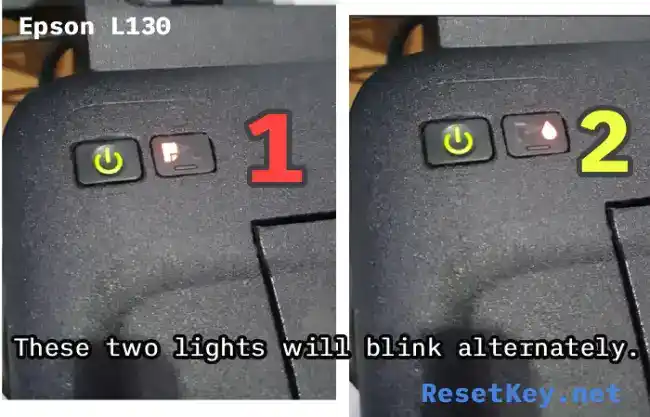
3. Computer show problem message “A printer’s ink pad is at the end of its service life. Please contact Epson Support” when you check Epson Status Monitor 3 or when placing any print order.
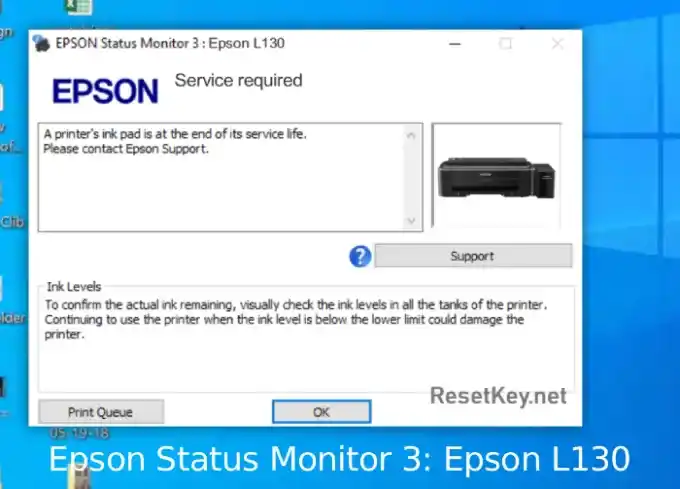
4. Check Waste Ink Counter by WIC Reset Utility: Run Wic Reset Utility tool, select the Epson L130 from the left sidebar, click “Read Waste Counters” button in “Control” tab on the right, full counter is 100%. Epson L130 Waste ink Counter overflow means that counters values are more than 100%.
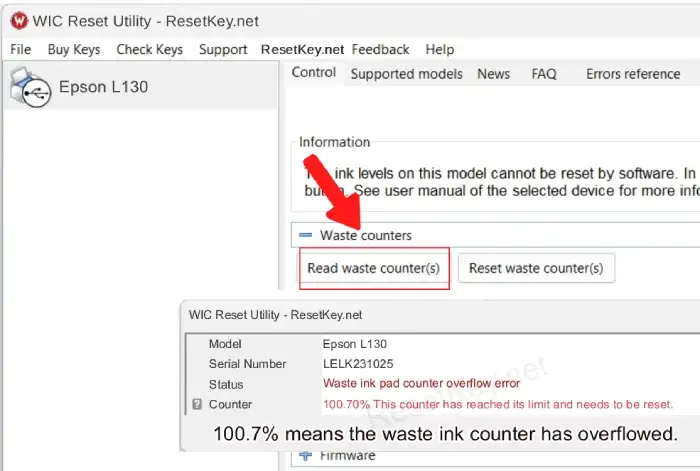
WIC Rest Utility Tool can fix your printer
Step 1: Free Download WIC Reset Utility Tools
We have both version for Windows and Mac OS X. You can download WIC Reset Utility in [Download Page] or by direct link below:
Step 2: Get WIC Reset Key
The One Time RESET KEY is required for RESET FUNCTION when you are using the WIC Reset utility to reset Epson L130 printer.
Wic Reset Key for use with Epson Adjustment Program (WICReset on Windows, iWIC on Mac) is available for purchase on ResetKey.net ($8.99 / reset key)
Step 3: How you can reset Epson L130 computer printer with WIC Reset Tool (Epson adjustment program)
Reset Epson L130 printer by using Epson L130 resetter is very simple. You can easy reset your printer by Yourself: Quick and cheap.
This is quick guide:
Before reset Epson L130 printer:
+ Disable all USB connection and printer
+ Close all printing job
+ Connect Epson L130 printer and your computer by USB cable only. (You can’t reset Epson L130 with WIFI and also LAN network)
+ Some printer you have to Disable the Epson Status Monitor
+ Connect your computer to the internet.
+ Download, setup then run WIC Reset Utility tool
Reset Epson L130 printer:
+ 1. Select Epson L130 printer from the left sidebar of WIC Reset Tool:
+ 2. Click “Reset Waste Counters” button in the “Control” tab:
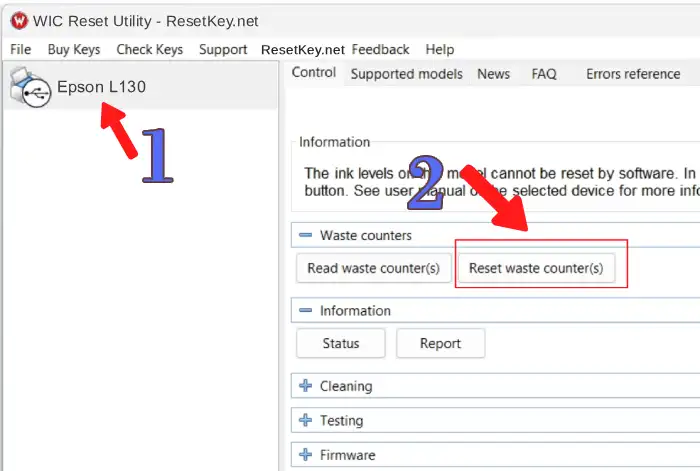
+ 3. Enter Epson L130 Wic Reset Key you have received in email or trial key:
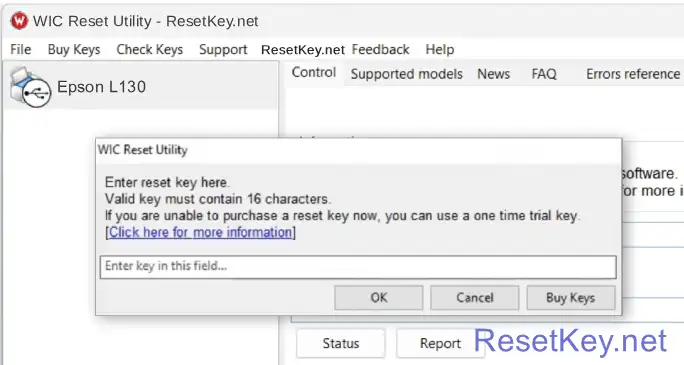
+ 4. Wait a second, when WIC Reset Tool says you turn printer OFF, turn OFF Epson L130 printer, after turn OFF Epson printer, you will receive message:”Congratulations, Your printer waste counter(s) have now been reset”.
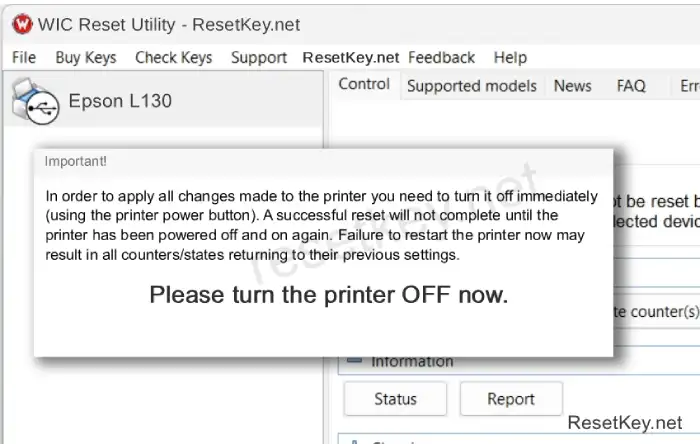
You can read full guide here:
+ Watch video how to reset your Epson L130 printer with WicReset Tools here
+ Read how to reset Epson L130 printer with WicReset Tool by here
If you don’t know what is Epson L130 printer’s Waste Ink Pad – Read here
I am Mark T. Denny – Technical Support for the WIC Reset Utility at ResetKey.net. If you have any questions or encounter errors during the printer reset process, please contact me via email at resetkey.net@gmail.com

