Why is my Epson ET 4800 not printing? How do I reset Epson ET-4800 printer?
There are many reasons why the printer does not print, one of the common errors will be guided how to fix in this article: That is the waste ink counter overflow error.

“Waste ink counter overflow” is a fairly common error with Epson printers, actually it is not an error but simply a reminder to the user to ensure printer safety.
However, you will not be able to print when the waste ink counter overflows.
What is waste ink counter overflow, how to know, how to reset Epson ET-4800
On the resetkey.net website, there is a lot of information about this error, so in this article we only summarize the main content, you can learn more here.
What is waste ink counter overflow, how to know
In each Epson ET-4800 printer, there is a memory called waste ink counter, which is used to count the amount of ink discharged during the printing process and clean the print head.
When the waste ink counter overflows, the printer will stop working to ensure that the waste ink does not spill out.
When this happens you will see some of the following messages and statuses:
1. Printer’s LCD screen show: The ink pad is at the end of its service life please contact Epson support, or The ink pads are at the end of their service life.
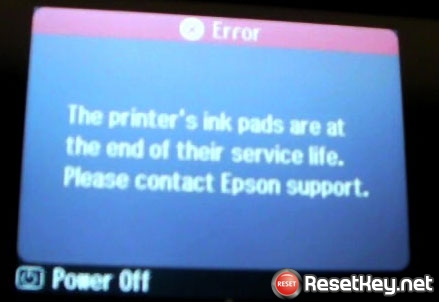
2. Computer show error: The ink pad is at the end of its service life please contact Epson support, or The ink pads are at the end of their service life.

3. The red lights are blinking.

4. When you using the WIC Reset tool to read waste ink counter, one of counters more than 100%.

How to reset Epson ET-4800 to make it work again
Note: After resetting the waste ink counter of the Epson ET-4800 printer, you must check the waste ink tray and clean the waste ink pad sponges if they are about to be full or too dirty.
This ensures that the printer does not spill ink later.
Please download the WIC Reset Tool from here: Download WIC Reset
And follow this instruction to reset Epson ET-4800 printer’s waste ink counter: How to reset
You can try resetting the waste ink counter to 80% following the instructions here.
Good luck!
