When you want to reset the Epson L800 printer waste ink counters with the WIC Reset Utility Tool you need to disable Epson Status Monitor 3. And by Disabling Epson status you can speed up your Epson L800 printing jobs. Using this guide you will learn how to disable epson status monitor easily.

Disable Epson Status Monitor 3 on Epson L800 printer
Please follow these steps to disable Epson Status Monitor 3.
Step to steps to disable Epson L800 Status Monitor 3
Step 1: Access Control Panel
Press and hold the Windows Key then Press R to show Run box, enter “control” press “OK” to run Control Panel
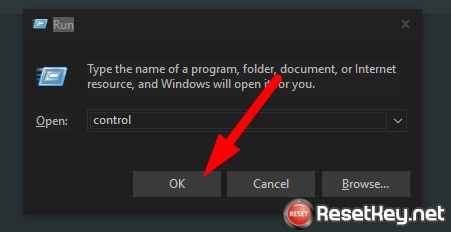
Step 2: Acess “Devices and Printers”
In control panel, click
View by: Category
, you will see “Hardware and Sound” option, click “View devices and printers” bellow the “Hardware and Sound” option.
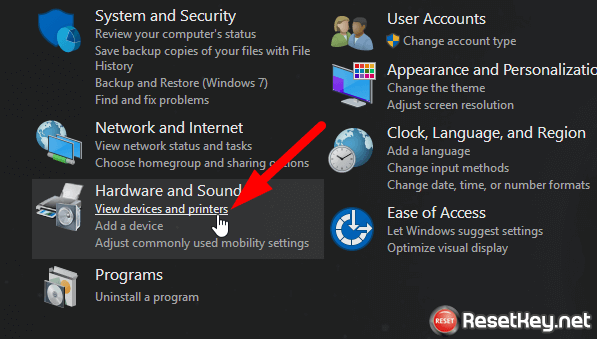
Step 3: Open “Printing preferences
After open Devices and Printers folder, you will see the Epson L800 printer icon, right click on Epson L800 printer icon then choose “Printing preferences” to open “Printing preferences” Windows
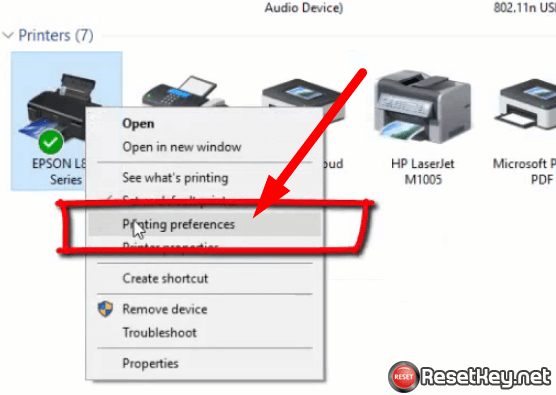
When the “Epson L800 Series Printing Preferences” show up, click on “Maintenance” tab (1) then click “Speed & Progress…” button (2)
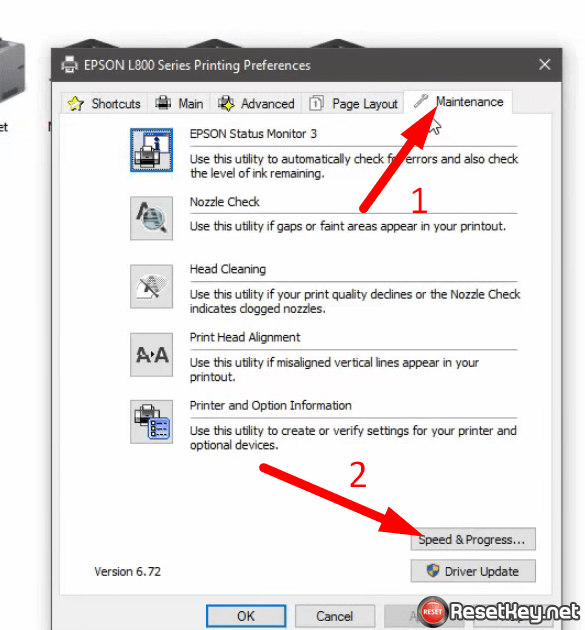
If you can not find the Maintenaces tab, please follow this guide to show Maintenances tab: fix no maintenance tab on Epson L800
Step4: Disable Epson Status Monitor 3 – Epson L800 printer
Ok, now you check “Disable Epson Status Monitor 3” option like image bellow, then click “OK”
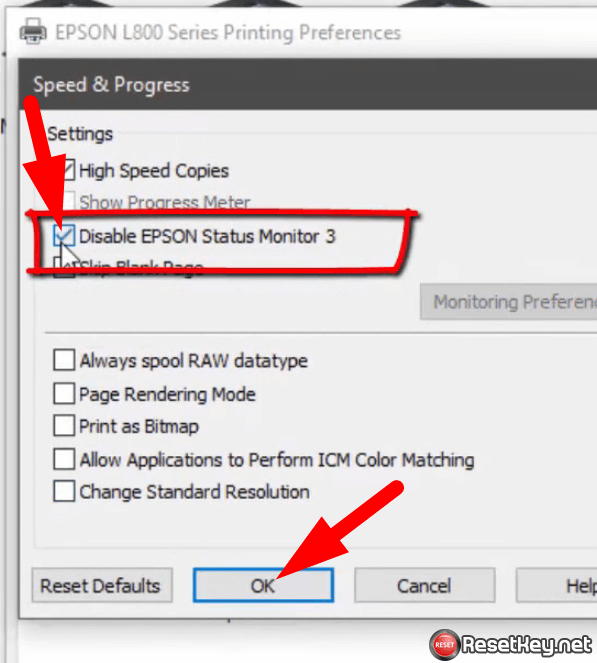
Now, turn off your Epson L800 printer and turn it on again. Now Epson Status Monitor 3 is Disabled
Video how to disable Epson Status Monitor 3 on Epson L800 printer
If you have any question, don’t hesitate to contact us.
