Download WIC Reset Utility Tool – Epson L805 resetter to reset Epson L805 printer waste ink counter overflow and reset flashing lights error condition on my Epson L805 printer with Epson adjustment program.

If your Epson L805 printer appears error message “The Printer’s Ink Pads at the end of Their service life” and your Epson L805 printer has red light blinking error: You need to download and reset Epson L805 printer Waste Ink Counter with WIC Reset Utility Tool (How to reset)
Epson L805 printer Waste Ink Pads Counter error and here’s how to fix that
– Does Epson L805 printer stop to printing and say parts inside your Epson printer are at the end of their life?
– Does it say Epson L805 ink pads need changing?
– Have you got an e-letter in the display and flashing red lights?
– Are you being told to take your Epson L805 printer to an Epson service center?
Epson L805 printer and every Epson Printers have an internal Waste Ink Pad to collect the wasted ink during the process of cleaning and printing. When this ink pads reaches its limitation, your Epson L805 will send you Warning alert and refuse to function.
What is Epson L805 printer Waste Ink Counter Overflow error
Waste Ink Pads are a number of sponge pads inside your Epson L805 printer which is responsible for absorbing, collecting, accommodating unused ink during the printer is working, cleaning the printhead. Once these Waste Ink Pads is overflow, the Epson L805 printer will stop working instantly.
1. The Epson L805 printer suddenly stopped working after restarting, and when a print command is given, the Epson Status Monitor 3 displays a “Service Required” message.
2. The printer’s red light blinking error

3. Computer show problem message “A printer’s ink pad is at the end of its service life. Please contact Epson Support”
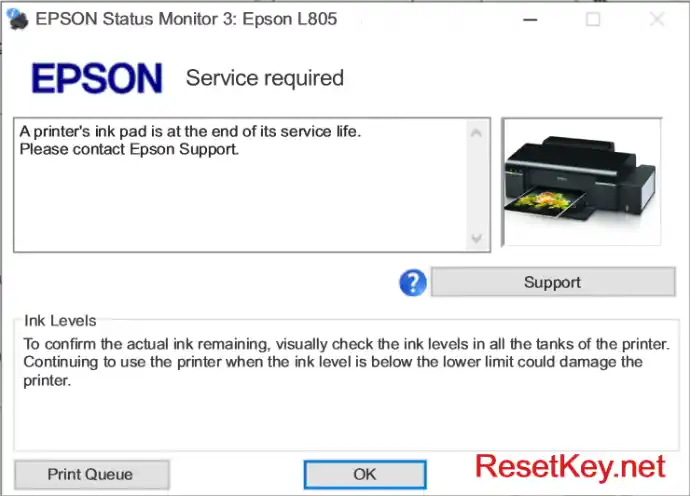
4. Check Waste Ink Counter by WIC Reset: Run Wic Reset Utility tool, click “Read Waste Counters” button, full counter is 100%. Epson L805 Waste ink Counter overflow means one of counters values are more than 100%.
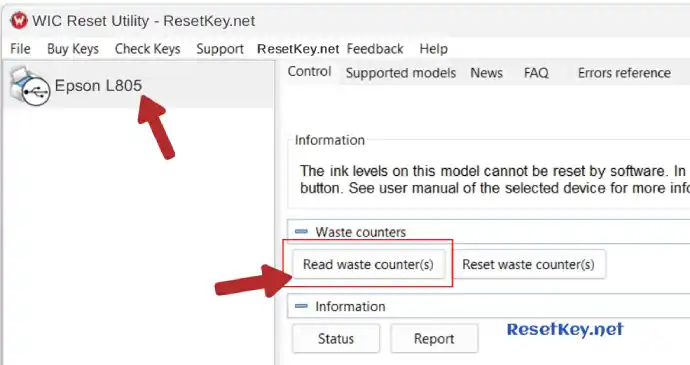
As shown in the test result in the image below, the Waste Ink Counter has reached 101.1%, meaning it has overflowed. You need to reset it to 0%.
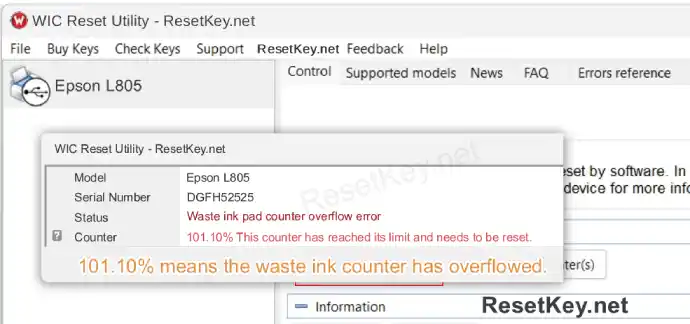
Cheap way to make your printer work again
Step 1: Free Download WIC Reset Utility Tools
We have both version for Windows and Mac OS X. You can download WIC Reset Utility in [Download Page] or by direct link below:
Step 2: Get WIC Reset Key
The One Time RESET KEY is required for RESET FUNCTION when you are using the WIC Reset utility to reset Epson L805 printer.
Wic Reset Key for use with Epson Adjustment Program (WICReset on Windows, iWIC on Mac) is available for purchase on ResetKey.net
Step 3: How to reset your Epson L805 printing device with WIC Reset Utility
Reset Epson L805 printer by Epson adjustment program is quite simple. You can reset your Epson L805 printer by Yourself
This is quick guide:
Before reset Epson L805 printer:
+ Disable all USB connection and printer
+ Close all printing job
+ Connect Epson L805 printer and your computer by USB cable only. (You can’t reset Epson L805 with WIFI and also LAN network)
+ Some printer you have to Disable the Epson Status Monitor
+ Connect your computer to the internet.
+ Download, setup then open WIC Reset Utility program
Reset Epson L805 printer:
+ Select the Epson L805 printer from the left WIC Reset Tool’s sidebar:
+ Click “Reset Waste Counters” button:
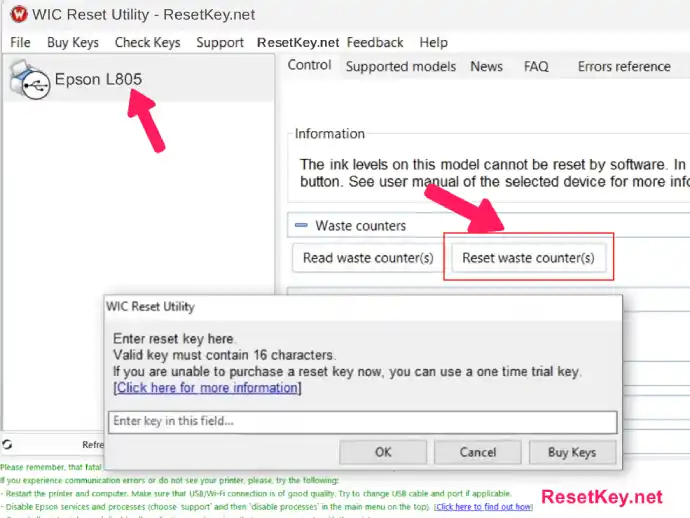
+ Enter Epson L805 Wic Reset Key you have received in email.
+ Wait a second, when WIC Reset Tool says you turn printer OFF, turn OFF Epson L805 printer, after turn OFF Epson printer, you will receive message:”Congratulations, Your printer waste counter(s) have now been reset”.
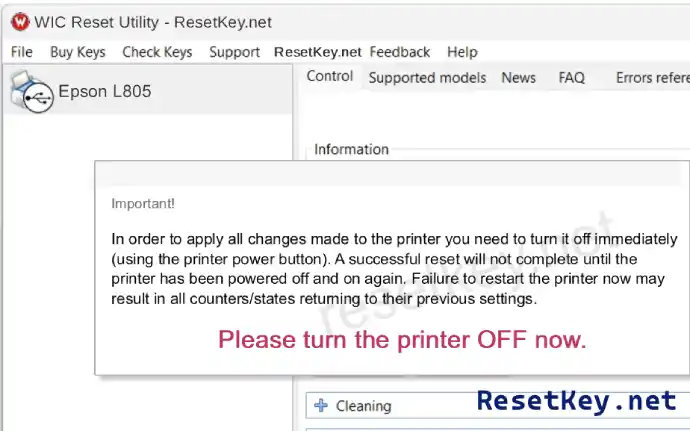
After a successful reset, check the Epson Status Monitor 3 for your Epson L805. You should then see a message indicating the printer is ready to print, signifying success.
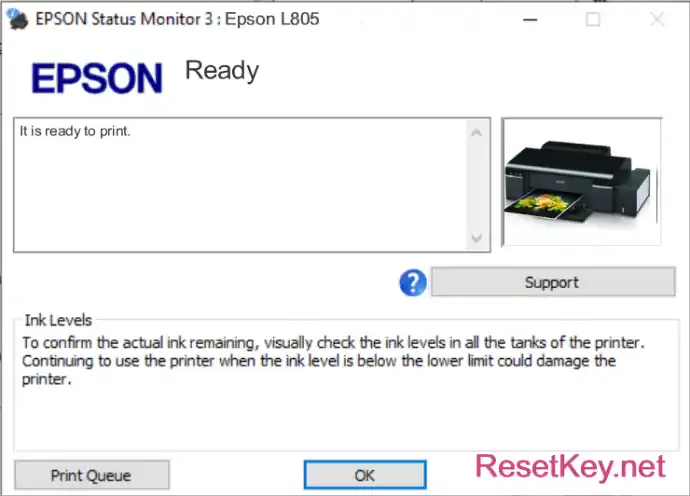
You can read full instruction here:
+ Watch video how to reset your Epson L805 printer with WicReset Tools here
+ Read how to reset Epson L805 printer with WicReset Tool by here
If you don’t know what is Epson L805 printer’s Waste Ink Pad – Read here
If you have any question, please [Click here] to visit F.A.Q page and also you can contact us
Glad to meet you!

