Hi, In this post we are going to show you how to remove red light blinking in Epson L210 printer by Reset Epson L210 waste ink counter.
We all know when a red light blinking means we’ve going to press button for 20 seconds and it will disappear automatically

What happened with we are continuing doing this process more it will be stuck on the red light blinking will be stuck there only
it will blink like that only further to overcome this problem we are going to show you a small program a tool provided by ResetKey.net named Epson L210 Resetter.
How to resolve Red light blinking in Epson L210
Before we learn how to fix red light flashing in Epson L210 printer, We will find the reason why your Epson L210 got this error and how to reset Epson L210.
Red light Blinking in Epson L210 reason
Usually, the Epson L210 printer’s red light blinks due to several reasons, but the primary reasons of red light blinking are:
1. Printer is out of ink
2. The ink cartridge is not identified.
3. Paper jam
4. The waste ink counter overflow
In this post, we will fix reason four: The waste ink counter overflow.
What is waste ink counter overflow?
Epson L210 printer has a Waste Ink Pad inside. These pads are containing sponge for absorbing, collecting waste inks when Epson L210 printer is working.
Waste Ink Pads are crucial. When these Waste Ink Pads are overflow, printer Epson L210 will stop printing automatically.

Epson L210 has a Counter IC, and this IC counts how much ink flow to waste ink pad and stores this number into printer’s memory. We called this number is Waste Ink Counter.
When Epson L210 printer’s Waste Ink Counter is overflow, you will see these error:
1. Red light blinking

2. When clicking printer icon, you will see the error message: “The Printer’s Ink Pads are at the end of Their service life. Please contact Epson Support.” or “The Printer’s Ink Pad is at the end of Its service life. Please contact Epson Support.”
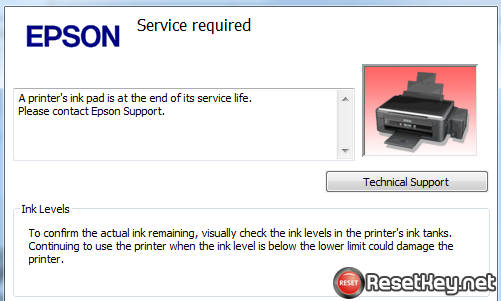
3. Check waste ink counter number, One of them all more than 100%
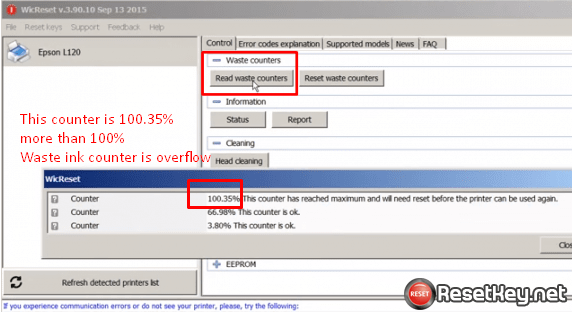
How to reset Epson L210 with Epson L210 Resetter
You can reset Epson L210 waste ink counter by a program. That is Wic Reset Utility Tool (In this post, we call it is Epson L210 Resetter)
To reset your Epson L210 waste ink counter, please following this instruction:
Step 1: Connect Epson L210 that you need to reset by USB to your PC.
Step 2: Disconnect all other printers.
Step 3: Cancel all the printer jobs and turn off then on the Epson L210 printer.
Step 4: Download WIC Reset Utility (Download Epson L210 resetter) here: Download Wic Reset
Step 5: Buy Epson L210 WIC Reset Key or get free here.
+ Buy Wic Reset Key
+ Get free Wic Reset Key
Step 6: Run WIC Reset Utility – Select the printer that you want to reset.
Step 7: Click “Reset Waste Counters”.
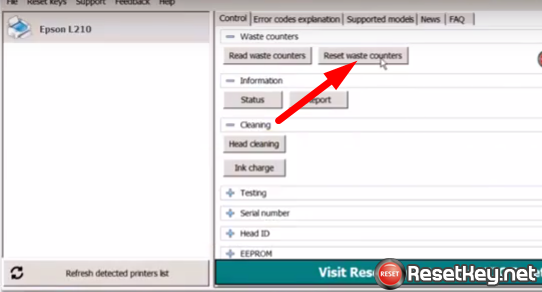
Step 8: Enter reset key then press “OK”.
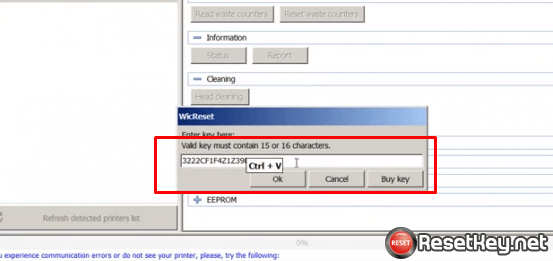
Then wait for a second, a critical alert appears, tell you to turn printer OFF. Now switching OFF the printer then turn printer ON again.
When WIC Reset Utility tool shows up a message: “Congratulations. Your printers waste counter(s) have now been reset”, that means your printer reset successfully.
What video how to reset Epson L210 here:
Now your Epson L210 printer is fully retested with using condition.
Continue to do your job!
