If Epson L220 printer shows error message “The Printer’s Ink Pads at the end of Their service life” and Epson L220 printer has red light blinking problem: You need to download and reset Epson L220 printer Waste Ink Counter with Epson L220 Resetter (how to reset)

Epson L220 printer Waste Ink Pads Counter error and here’s how to solve that
Epson L220 printer and every Epson Printers have an internal Waste Ink Pads to collect the wasted ink during the process of cleaning and printing. When this ink pads reaches its limitation, Epson L220 will send you Warning message and refuse to function.
Expression error ‘Waste Ink Pads Counter Overflow’ of Epson L220
Waste Ink Pads are a number of sponge pads inside your printer which is responsible for absorbing, collecting, accommodating unused ink during the printing, cleaning the printhead. Once these Waste Ink Pads is overflow, your printer will stop working automatically.
1. The printer has stopped working, and displays a “Service Required” message when a print command is issued.
2. The paper and ink indicator lights blinked alternately and continuously.

3. Computer show error message “A printer’s ink pad is at the end of its service life. Please contact Epson Support”
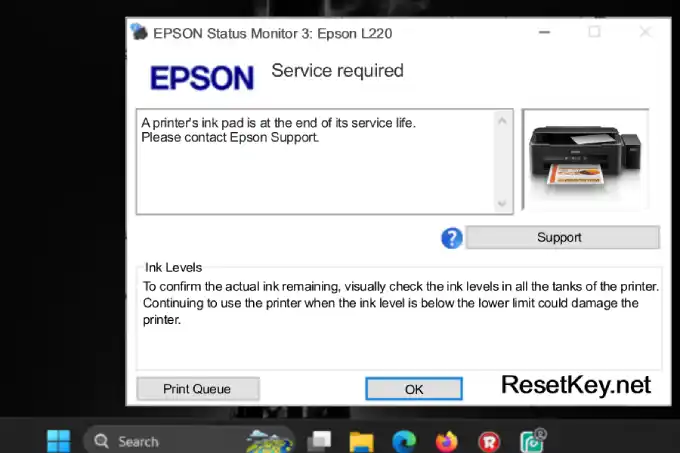
WIC Rest Utility Tool can fix your printer
Step 1: Free Download WIC Reset Utility Tools
We have both version for Windows and Mac OS X. You can download WIC Reset Utility in [Download Page] or by direct link below:
[Download WIC Reset Utility for Windows]
[Download WIC Reset Utility for MAC OS X]
Read detail about WIC Reset Utility Tool here
Step 2: Get WIC Reset Key
The One Time RESET KEY is required for RESET FUNCTION when you are using the WIC Reset utility to reset Epson L220 printer.
Reset Epson L220 printer by WIC Utility tool is very simple. You can reset your Epson L220 printer by Yourself – Watch VIDEO How to Reset Epson L220
Step 3. Check the Waste Ink Counter Status
Before performing any reset, verify if the ink pad counter has truly overflowed.
1. Open “WIC Reset Utility” on your PC.
2. Connect your Epson L220 printer via USB and make sure it’s powered on.
3. Click “Read waste counters” to check ink pad values.
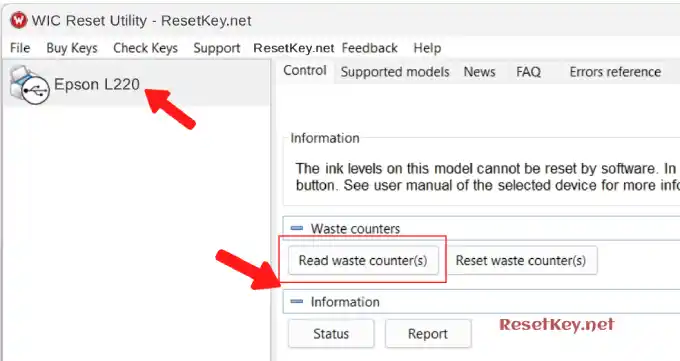
4. Observe the result on the screen.
– If the result shows “more than 100%” (“see the image”), the printer has reached its limit and you must reset it before it can print again.
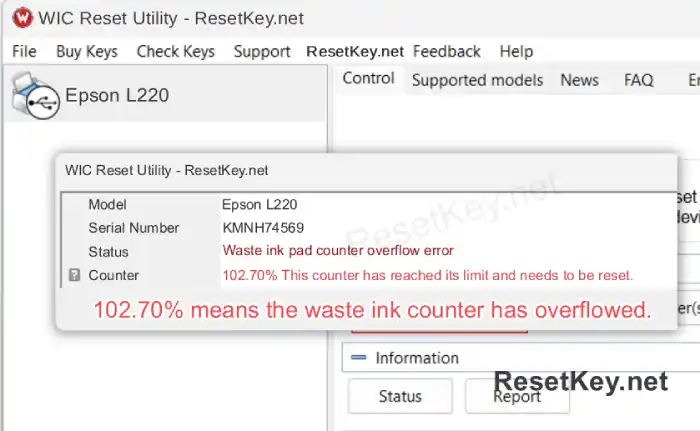
Step 4. Start the Reset Process
To reset the waste ink pad counter, follow these steps:
1. Click the “Reset waste counters” button.
2. The program will ask for a “reset key“.
– Purchase a valid reset key from ResetKey.net
3. Enter the reset key into the input box and confirm.
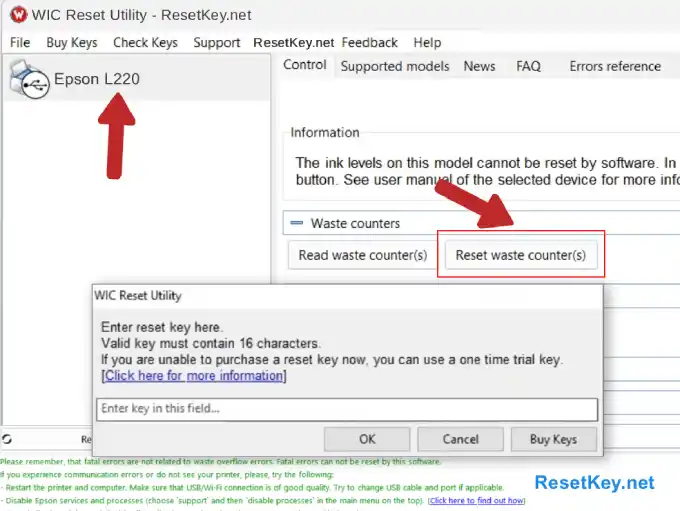
Step 5. Complete the Reset Process
1. After entering the key, click “OK” to begin resetting.
2. Wait until the software displays the notification asking you to “turn off the printer”.
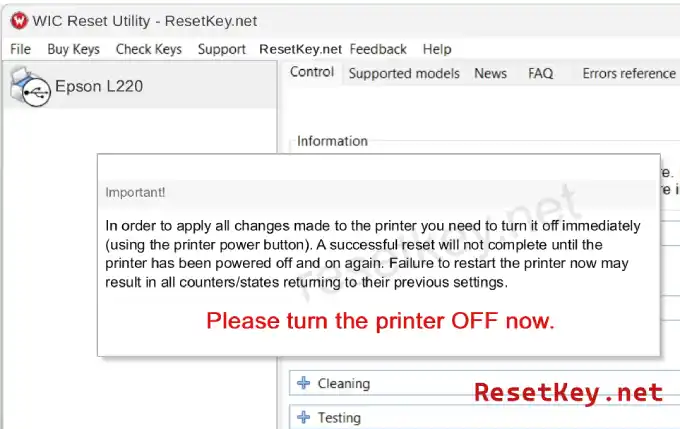
3. Power off the printer when prompted.
4. Wait for a few seconds, then “turn the printer back on”. You will see a notification congratulating you on the successful reset.
Note: Do not turn off the printer while the software is resetting until prompted.
Step 6. Verify the Reset Result
After restarting your Epson L220:
1. Click “Read waste counters” again.
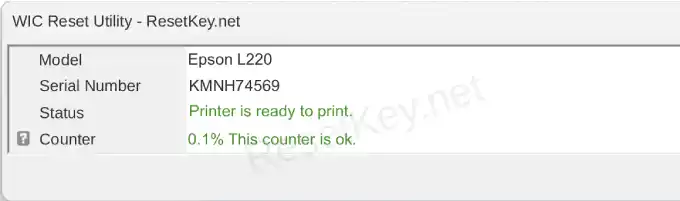
2. The counter values should now display “0% or nearly 0%” for all pads.
– This confirms the reset was successful, and your printer is ready for use again.
If you have any question, please [Click here] to visit F.A.Q page and also you can contact us here
Glad to meet you!

