WIC Reset Utility is software commonly used to reset ink waste counters and clear error counters for Epson and Canon printers. While the Waste ink counter reset feature is free, the software offers various other accessible functionalities.
However, users may encounter difficulties and errors during usage. In such cases, removing the software and installing the latest version can be effective. Let’s explore how to uninstall the WIC Reset Utility safely and efficiently.
Causes and Removal of WIC Reset Utility Software
Before uninstalling WIC Reset Utility, let’s delve into the software and understand situations that might necessitate its removal from your computer.
Common Errors Encountered When Using WIC Reset Utility:
The primary function of WIC Reset Utility is to read the waste ink counter and reset it to 0%, addressing ink Waste counter overflow issues in Epson and Canon printers. Common errors during usage include:
+ Unable to connect to the printer.
+ Need help to read printer information.
+ Can not reset the Waste ink counter.
+ Unsuccessful clearing of waste ink overflow error.
+ The software is not responding.
+ WIC Reset software is not running.
+ WIC Reset software does not automatically update to the latest version.
+ Changing your computer.
If you encounter any of these errors and traditional troubleshooting methods prove unsuccessful, consider uninstalling WIC Reset Utility. After removal, download the latest version from https://resetkey.net/download and reinstall it. Alternatively, uninstall the software on your old computer and install it on a new one for printer reset purposes.
Does Uninstalling WIC Reset Utility Cause Printer Malfunctions?
The answer is “No” Many users worry that uninstalling the software may affect printer configurations. However, the uninstallation process is only related to the software and does not alter printer configurations or stored data, especially the Waste Ink Counter parameters, which remain unchanged.
Step-by-Step Guide to Uninstalling WIC Reset Utility from Windows:
Right-click on WIC Reset, select “Uninstall” from the Start Menu, or go to “Control Panel > Programs and Features“.
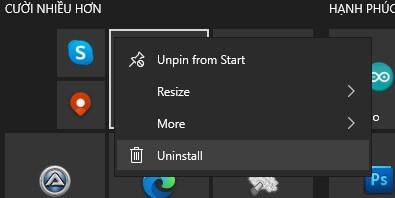
Locate “WIC Reset” in the list of programs under Programs and Features. Right-click on the program name and select “Uninstall.“
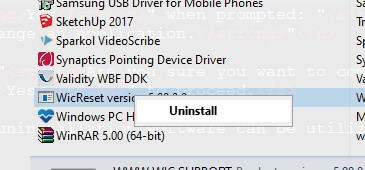
Click “Yes” when prompted: “Do you want to allow this app to make changes to your device? Uninstall or change an application.“
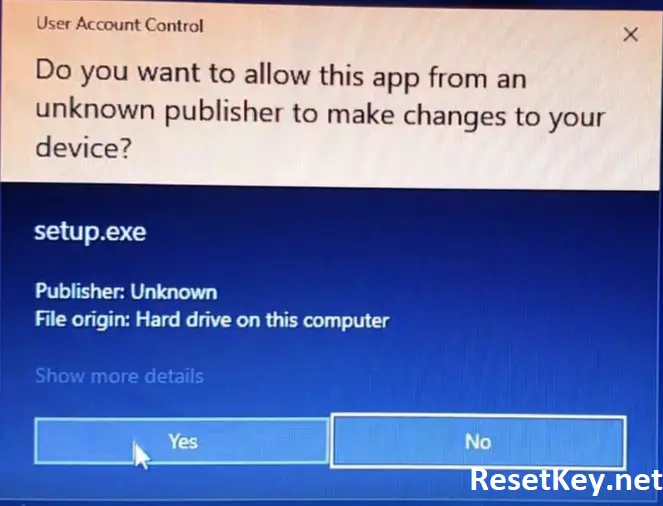
When asked, “Are you sure you want to completely remove WIC Reset and all of its components?” choose “Yes” to proceed.
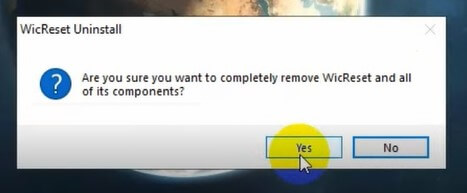
Specialized uninstallation software can be utilized if you encounter difficulties with the standard uninstallation process.
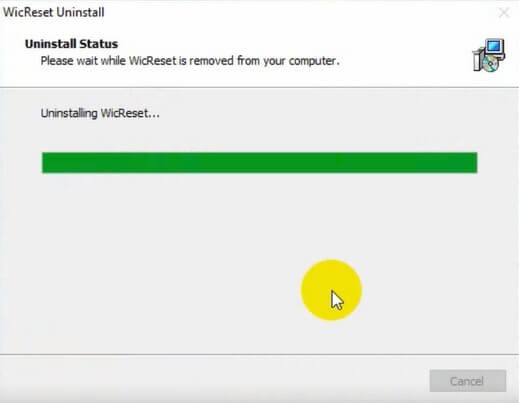
To uninstall WICReset from your macOS, follow these steps:
Open Finder
Go to the Applications folder
Find the WICReset application – The downloaded file is usually named iwic.dmg.
Right-click (or Control-click) on WICReset (iwic.dmg)
Select “Move to Trash“
Empty the Trash to completely remove the application
If you want to ensure a complete uninstallation, you might also want to check for and remove any remaining files in these locations:
~/Library/Application Support/
~/Library/Preferences/
~/Library/Caches/
Uninstalling WIC Reset Utility is an effective way to address common issues associated with its usage. The uninstallation process will not erase any changes made to the printer during its interaction with the software. I am wishing you success in your endeavors.
