You can use the WIC Reset Tool to check various essential parameters of your printer. In this article, we will guide you on how to perform these checks.
The WIC Reset Tool is a specialized software designed to reset the waste ink counter of Epson and Canon printers. It allows you to resolve issues like red light blinking, error 5b00, check the waste ink counter, and perform other minor functions, including checking various printer parameters.
How to Check Epson Printer Information with WIC Reset Tool.
Using the WIC Reset Utility on your computer connected to the Epson printer, you can check the printer status, waste ink counter, ink levels, firmware version, serial number, last printer fatal error, total print pages, and many other printer parameters.
Checking Epson Printer Status and Ink Levels
First you need download and install WIC Resest here: Download WIC Reset
– To check the waste ink counter, install the WIC Reset Utility on your computer connected to the printer and press “Read waste counter.”
– To check the Epson printer’s status and remaining ink levels, click on the “Status” button in the “Information” section of the WIC Reset Tool application.
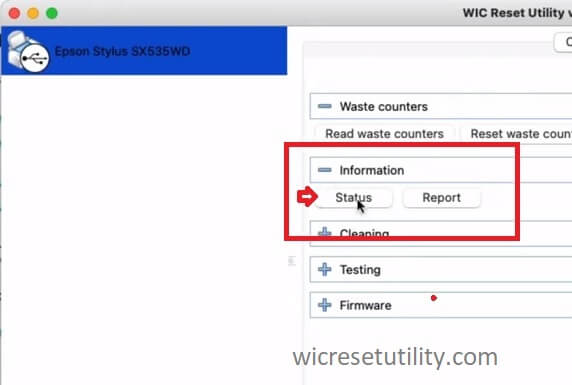
– A dialogue box will appear, displaying the printer’s status and current ink levels for each color. Here are the specifics:
Status: The printer is ready to print and operating normally and ready to print.
The black ink level is 12%.
The Magenta ink level is 21%.
The yellow ink level is 21%.
The cyan ink level is 21%.
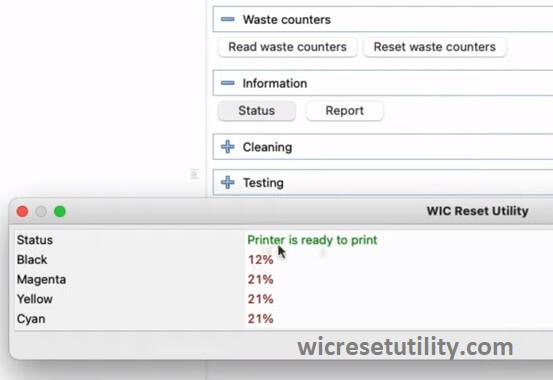
– From this, you can see that the printer is currently running low on ink, and you might need to replenish the ink soon to avoid any interruptions in your work.
Generating a Report of the Printer’s Current Information
To check other information, click on the “Report” button in the “Information” section:
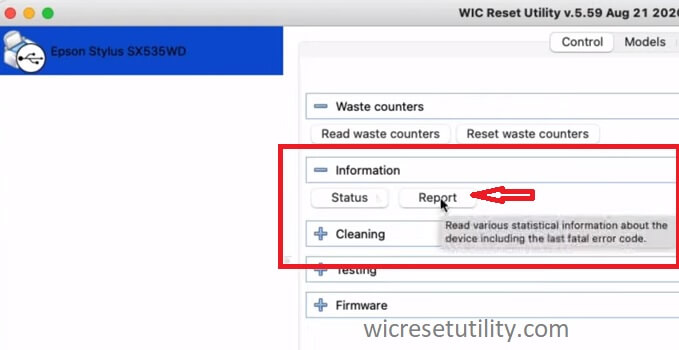
A table containing various details about the printer’s current status will appear as follows:
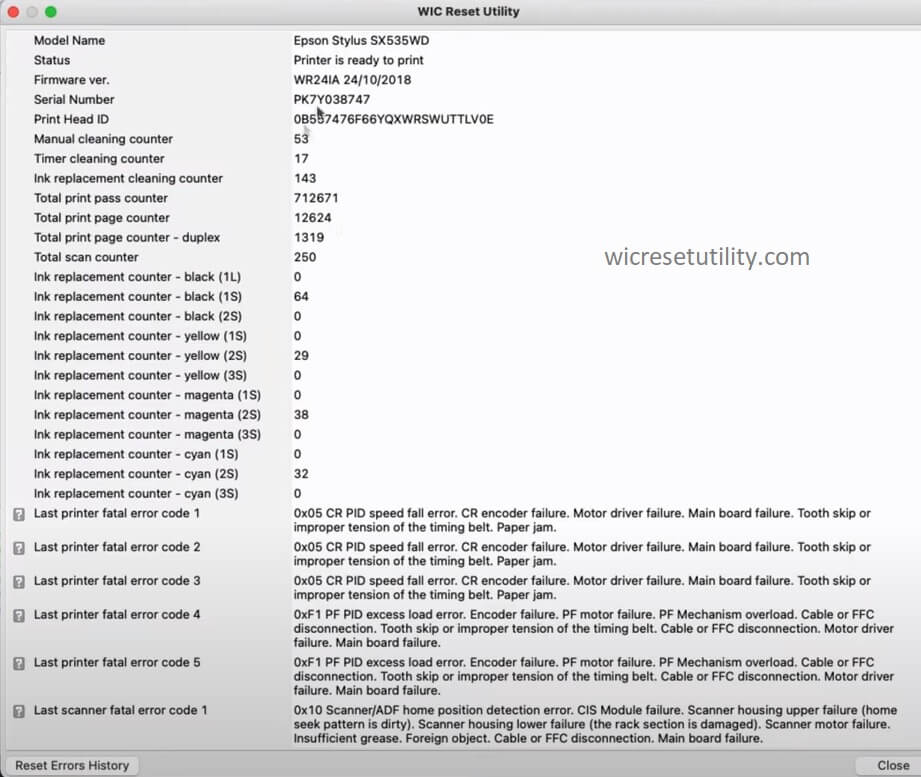
As you can see, a wealth of information is available for you to examine and understand the printer’s condition to ensure smooth operation. Good luck!
