Hello there. This page the best way to avoid Epson R280 waste ink counters overflow, tips on how to avoid Epson R280 End of Service Life message.
You have got perhaps heard about the waste ink counter overflow on Epson printers or waste ink counter overflow on Epson R280 printer. ResetKey.net give you more details about this problem, the best way to resolve Epson R280 waste ink counter overflow and the way to avoid Epson R280 waste ink counter overflow once more with this page.
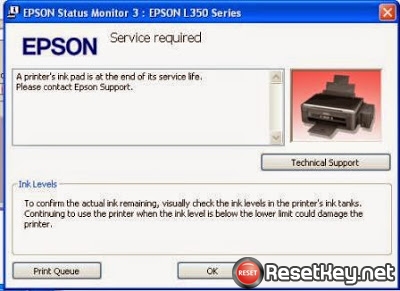
You will also learn about the best way to know your Epson R280 printer has error waste ink counter overflow and the best way to check waste ink counter number by run Wic Reset Utility Tool.
What is Epson R280 waste ink counter overflow and how to avoid?
Notes: You only see this error on Epson Printer and some Canon printer. Check the list of Epson printer will make this mistake here (epson waste ink counter overflow list)
What is Epson R280 waste ink counter overflow?
Epson inkjet printers have inside a part of sponge for absorbing and collecting waste inks. It is called waste ink pad.

Waste Ink Pads are some porous pads in the inkjet printer that collect, distribute, and also really importantly include the ink which is not used on printed pages (Waste Ink).
Waste Ink is collected by these pads during the initial setup of the product, during cleaning cycles and when printing borderless photographs.
Whenever printhead cleaning process ink flush via printhead to waste ink pad. Therefore once it might be overflowed because it cannot absorb ink anymore after that the ink are going to leak from the bottom of the inkjet printer.
The inkjet printer counts the number of ink flow to waste ink pad and stores this number into printer’s memory ==> This number is called Waste Ink Counter.
+ So to prevent ink leaking outside the Epson R280 printer the waste ink counter might be overflowed and Epson R280 printer stop.
+ Full counter is 100%. Waste ink counters overflow means that counters values are more then 100%.

To get Epson R280 printer working again – You have to RESET the Epson R280 printer Waste Ink Counter (Read more to learn how to reset epson printer).
How to know that your Epson R280 printer waste ink counter overflow?
+ Your Epson R280 red light blinking

+ Your printer LCD screen or computer screen appear: “The Printer’s Ink Pads are at the end of Their service life. Please contact Epson Support” or “The Printer’s Ink Pad is at the end of Its service life. Please contact Epson Support”.

How to check Epson R280 printer waste ink pad is overflow or not?
It is very easy to check Epson waste ink counters with Wic Reset Utility.
1. Download wic reset utility here: Download wic reset
2. Run Wic Reset Utility, Click on READ WASTE INK COUNTERS button:

3. Watch the message. If one or two counters are overflow – you can not print – you have to RESET WASTE INK COUNTERS
How to fix Epson R280 waste ink counter overflow?
Step 1: Download wic reset utility and install first
Step 2: Buy wic reset key or get free key
Step 3: Reset your printer with wic reset and wic reset key
+ Connect your printer to computer that you installed wic reset tool.
+ Connect your computer to Internet.
+ Follow this guide and reset your printer – Read how to reset Epson R280 printer
How to avoid Epson R280 printer make “Waste ink counter overflow” error?
Above this post I said that Waste Ink is collected by waste ink pads during the initial setup of the product, during print head cleaning cycles and when printing borderless photographs.
=> The Epson R280 printer Waste Ink Counters overflow time depends on these 3 items:
– How much borderless photographs have been printed.
– How many times the initial ink charge has been used.
– How many times the Epson R280 print head cleaning cycles were performed.
During Epson R280 print head cleaning cycle – about 2-4% of waste ink counter is been used (the waste ink counter increases).
So if You make about 25-30 print head cleanings cycles => You can overflow the Epson R280 printer waste ink counter.
=> Tips how to avoid Epson R280 printer Waste Ink Counters overflow:
– Use print head cleaning when it is strongly needed.
– Use quality inks to avoid print head cleanings.
– Epson offer optional, cost-effective, one or two-year service contracts for our ink jet printers in addition to the standard one-year warranty.
While under warranty or service contract, all hardware failures and maintenance messages are covered repairs. With one of these options, you can ensure the continued operation even with heavy use for up to 3 years.
– Different option for high volume users should be to look at a higher level inkjet printer with a more robust duty cycle like the Epson Stylus Pro line of printers with larger ink cartridges and also cheaper costs of use.
Thank you for your seeing article “How to avoid Epson R280 waste ink counters overflow”.
