When Canon’s waste ink pads are almost full, the printer will appear error code – Support Code:5b00 (on a printer you can see the Orange Light blinking 7 times – alternative to power green light). You only need to use the WicReset Utility and the key on ResetKey.net to reset 5b00 error on the Canon printer and return the printer to normal operation.
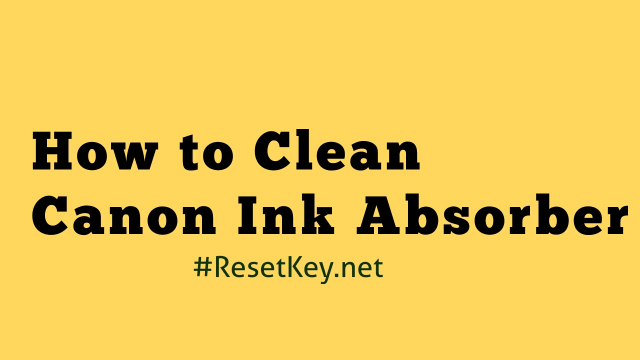
However, After you reset the Canon printer, the Canon printer’s waste ink absorber has not yet been clean, because the printer continues to work, it may cause the waste ink to overflow, dirty the device, worse than damage the components electronics in the machine.
So we recommend that you clean the Canon printer waste ink absorber after reset, with the first time you reset the 5b00 you may not need to clean the waste ink absorber, but from the 2nd time you should Clean to make sure the printer is durable.
Step to steps to cleaning Canon printer’s waste ink absorber
Note: This is a general guide only for Canon printers, with specific Printer Models, you should find on YouTube how to open the case and clean the waste ink absorber separately.
When the error “Support Code: 5B00” appears on the Canon printer: the printer will stop working, the orange and green lights flash 7 times. We need to follow the following procedure to reset 5B00 error:
First, We need to reset the 5b00 error
– Step 1: Check if the printer has an error 5B00 or other error
– Step 2: Put Canon printer into SERVICE MODE mode
– Step 3: Download the software and get the key at Resetkey.net and reset the Canon printer.
Detailed instructions here: https://resetkey.net/reset-canon-g2000-code-5b00.html
Next clean the waste ink absorber
– This may not be needed if your printer is new and this is the first time you are resetting a Canon printer. Because maybe the waste ink tray is still not full and the ink can still be absorbed.
– Thinks and tools needed to clean Canon printer waste ink absorber:
+ Latex gloves – make sure your hands are not dirty
+ Prepare paper towels
+ A large bowl
+ And a little detergent
=> Follow these steps sequentially to clean the waste ink absorber tray
Step 1: Wear rubber gloves to ensure your hands do not stick ink, pour warm water into the bowl, get the dishwashing liquid ready.
Step 2: Open the ink tank. Depending on your Canon printer model, this may be in the front or the back of the device.
Then wait for the cartridge to move out, and then unplug the printer’s power cable.
Step 3: Look for a black rubber frame under the cartridge assembly. This is where the ink absorption pads.
Step 4: Pull the rubber frame out of the printer and remove the ink absorbent sponge. The number of gaskets varies by model.
Step 5: Put the gasket in the bowl. Rub and squeeze them to remove ink. When the water becomes cloudy with ink, remove the solution and fill the bowl with warmer soap water. Continue this procedure until all the ink is removed from the ink absorbent sponge.
Step 6: After cleaning the absorbent sponge, squeeze excess water from the sponge and place them on a stack of three or four paper towels to dry.
– Check the pads every hour to determine if they are dry. If paper towels become saturated, change them out. Can use a dryer to dry at a small level.
Step 7: Put the ink absorbent sponge back into the rubber frame as they dry completely. Insert into printer, reinstall cartridge.
Step 8: Press and hold the “Power” button and reconnect the power cord.
When the printer is on, release the button.
Wait for five seconds and press the “Power” button again.
This resets the printer’s internal memory and overwrites the error code “5B00 error”.
– Download Canon Resetter here (download iWIC for MAC here) and reset 5B00 error.
If you have any question, don’t hesitate to contact us.
