If you own an Epson XP-970 printer, you may have encountered an error message indicating that the printer’s waste ink pad is full.
This is a common issue with Epson printers, as they are designed to count the amount of ink that has been used during printing and save it in a waste ink pad. When the pad is full, the printer will stop working until the waste ink counter is reset.
In this post, we will explain what the waste ink counter is, why you must reset it, and how to do it using WIC Reset Utility.
How to FREE Reset Epson XP-970 platen pad Counter
Note: Do not use this guide unless you’re completely sure what you are doing, if you not sure please bring the printer to the repair center
What is Epson XP-970 Waste Ink Counter?
The waste ink counter is a mechanism that tracks the amount of ink used during printing and stores it in a waste ink pad. The waste ink pad is a sponge-like material that absorbs the excess ink, and when it becomes full, the printer will stop working. The Epson XP-970 printer has a built-in waste ink counter that monitors the ink usage and triggers the error message when the pad is full.
Why You Must Reset Epson XP-970 Waste Ink Counter?
If you don’t reset the waste ink counter, your printer will stop working, and you will not be able to print until the waste ink pad is replaced. Resetting the waste ink counter will allow you to continue using your printer without interruption, prolong its lifespan, and improve print quality.
How to Use WIC Reset Utility to Reset Epson XP-970 Waste Ink Counter FREE
– First you need connect Printer and Computer by using USB cable, Network connection is of the good quality.
– Cancel all printer job and disable all application and services that can communicate with the printer. Disable “status monitor” and “my epson portal” via printing preferences or task manager if they are supported by your system – Click here to see how to disable status monitor.
– Then download the WIC Reset Utility here and install: Download WIC Reset
– After completing all the steps above, open the WIC Reset Utility, you will see the printer identification software on the left side of the program.
– We recommend that you connect only one printer to which you are resetting the waste ink counter to avoid misoperation with another printer.
– Now select the printer you want to reset wic in the list on the left sidebar of the program, specifically here is the Epson XP-970 printer.
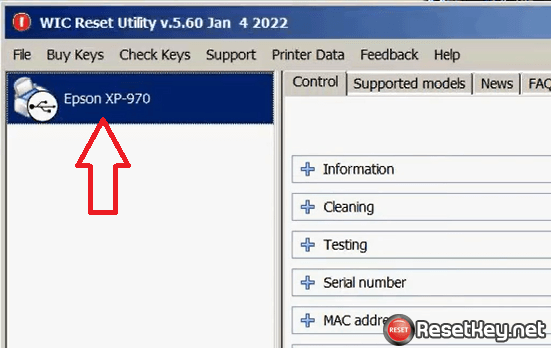
– Now, In the right area of the WIC Reset program, expand the “Intialization and conversion” section to show a selection box.
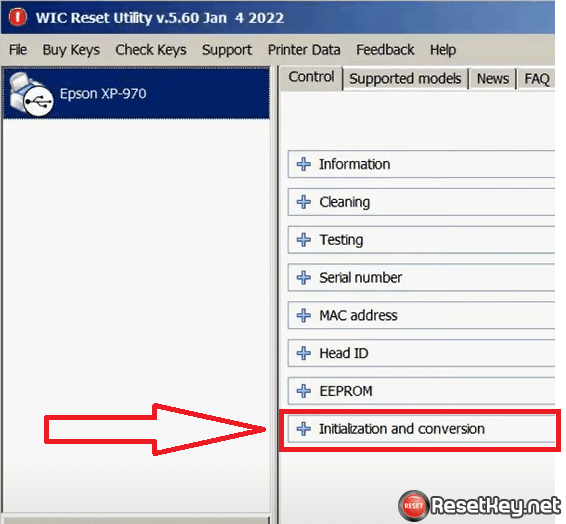
– Select “Reset the platen pad counter” from select box:
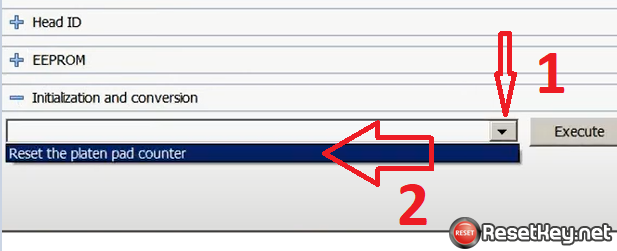
– Click “Execute” button to start reset the Epson XP-970 printer’s platen pad counter. After click “Execute” button, a Warning box appear, click “Yes” to continue:
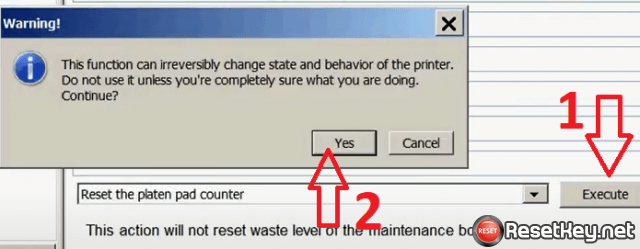
– You will see the message “Executing commands on the printer… click here to cancel”, wait a minute and the progress will be complete.
You can watch full video how to reset here
To avoid premature triggering of the waste ink counter, you should regularly clean the printer’s print head and avoid printing unnecessary pages.
When using WIC Reset Utility, make sure to follow the instructions carefully and avoid interrupting the reset process. Also, note that resetting the waste ink counter may void your printer’s warranty.
Resetting the waste ink counter is a crucial step in maintaining your Epson XP-970 printer’s performance and longevity. By using WIC Reset Utility, you can easily reset the waste ink counter and continue using your printer without interruptions.
We hope this post has been helpful, and please feel free to share your comments or questions in the comments section below.
