Download Epson L380 resetter – The solution for reseting Epson l380 printer’s waste ink counter.
In case your Epson L380 printer has problem called waste ink counter overflow, you can fix this on your own by resetting the waste ink counter of Epson L380 printer to come back to 0% and then your printer can run again. Can you realize this problem? Let’s read to know more according to signs below:

There are many ways to realize the waste ink counter overflow of Epson L380 printer: the first sign is your printer suddenly stops when it is working and you can see its light is blinking red. The second way is checking the notification on the computer, you will receive an announcement “The Printer’s Ink Pads are at the end of their service life. Please contact Epson Support” or “The Printer’s Ink Pad is at the end of its service life. Please contact Epson Support“. But I think you should download WIC Reset Tool to check the waste ink counter to assure it is in good condition or not.
About Waste ink counter overflow error, about Epson l380 resetter
In this step, all you need is checking carefully that your printer is dealing with this problem or not before resetting the printer return 0%. I say so because you can waste your money and time to buy reset code but your printer is still broken down. You have to pay for this code about $8.99 to reset all of waste ink counter of Epson L380 printer.
About Waste Ink Counter Overflow Problem
This post today is about a common error of printer named Waste Ink Counter Overflow error. Have you ever heard about this problem? When you are using the Epson printer for printing but it suddenly stops working and send you a message with content “the Printer’s Ink pads are at the end of their service life” as well as you can see the red light is flashing continuously. This is the signals of waste ink counter error. You are wondering how you can fix this error, let’s start now!
Let’s follow the detail about it bellow:
What is Waste ink Counter
First of all we need to understand that “What is waste ink counter”?
Waste ink pad is the name of a sponge that is used to attract and collect the waste ink in Epson inkjet printer. This device collects waste ink, cleaning the printer according to cycles and can help you to print photos with no border. The red ink flows from the print head to waste ink pad during cleaning process.

However, this device can’t attract the waste ink after a long period of usage because of mistakes
The Epson printer can calculate the quantity of ink that flows in waste ink pad and its memory can keep the number in the printer. It’s often called Protection Counter and Waste ink Counter. The solution is the best thing you can do is resetting the waste ink counter.
This post is quite a lot of difficult term so can understand the details below:
+ Waste Ink Pad:
This is the quantity of porous pads in the printer with a view to collecting, distributing and containing the ink that isn’t used for printing papers
+ Waste ink:
These pads are used to collect waste ink after the product is completed as well as print the photos without border.
The printer’s users that is installed CISS can receive the message informing that this ink pad is being soaking before all components are outdate. This is because of waste ink counter error so we will give you more information.
The best instruction for you is replacing Waste Ink Pad or resetting the waste ink counter if the printers are not empty of ink. And the first step is checking carefully that your printer is dealing with the overflowing waste ink counter problem or not.
Steps to check the parameter of Epson L380 waste ink counter.
How to check Epson L380 Waste ink Counters has overflow or not: There are two ways to check this problem in the printer:
Check waste ink counter overflow error without Epson L380 resetter
You can check the printer led light or printer LCD screen or you can check the error message sent to your computer. In case your printer has LCD screen, you will receive an error message “The Printer’s Ink Pad is at the end of its service life. Please contact Epson Support” depended one printer’s overflowing waste ink counter.
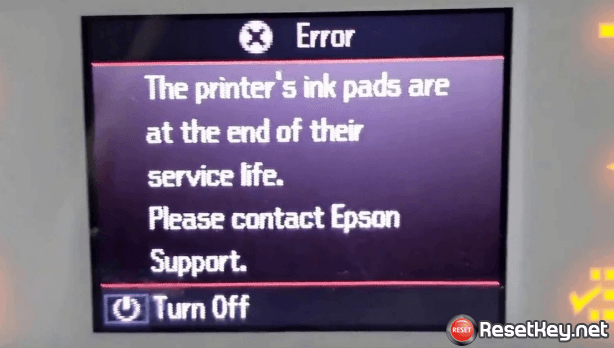
And if your printer has more than one you can get a message like this “The Printer’s Ink Pads are at the end of their service life. Please contact Epson Support”
However, it can show you that “The printer’s ink pads are nearing the end of their service life. Please contact Epson Support”
You can check Epson L380 printer waste ink counter overflow error by see the status on the computer screen:
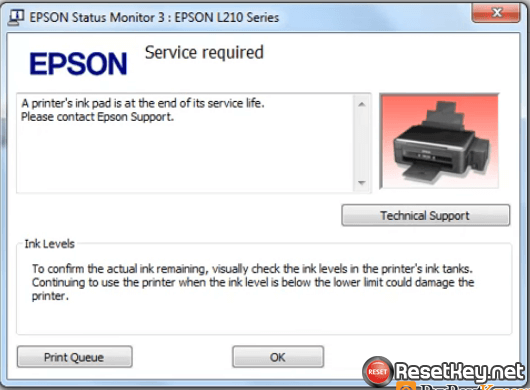
And the easiest way to know is the led light status. The signal of overflowing waste ink counter is the red light, it is continuously flashing.
[ảnh động cho vào đây]
Check waste ink counters number by software
This problem of Epson printer happens when the waste ink counter is more than 100%, the solution is taking over by WIC Reset Utility Tool like these steps below:
First of all, you need to download WIC Reset Tool and install it: Epson L380 Resetter
Then you connect your printer with your computer by USB and net turn your printer on, as you can see a symbol showing Epson L380 printer is in the left of WIC Reset Tool program:
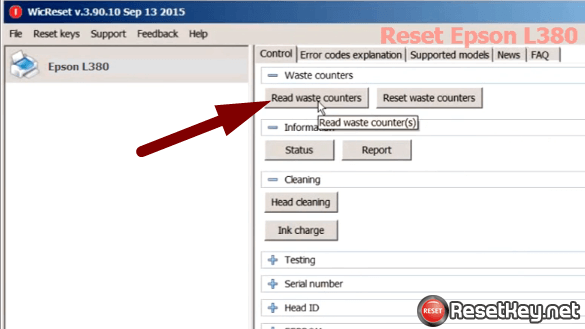
Let’s disconnect with other printer and then click the symbol of Epson L380 printer on the left and choose “Read waste counters” to read the current parameter of Epson L380 waste ink counter
The checking software will show you all the current parameter of Epson L380 waste ink counter like this:
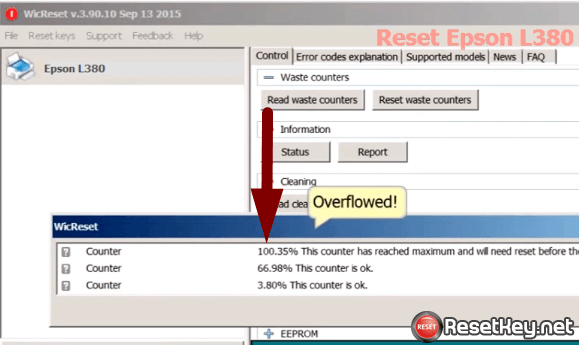
If one of them is larger than 100%, this means your Epson printer that stops working causes waste ink counter overflow. As you can see on among picture, there is a counter with 100.35% and this printer need to be reset the waste ink counter.
The guides for resetting Epson L380 waste ink counter with Epson L380 resetter.
Please follow these steps below:
+ Download and install the WIC Reset Tool (Epson L380 resetter): Download Epson L380 resetter
Buy the reset code: https://resetkey.net/buy or try it free : Get free 90% reset key
You only like on Facebook and then receive the code. This free code help your printer’s Waste ink counter comes back to 90% and your printer will continuously work.
Open WIC Reset, select Epson L380 printer in the left side bar then click “Reset Waste Counters”.
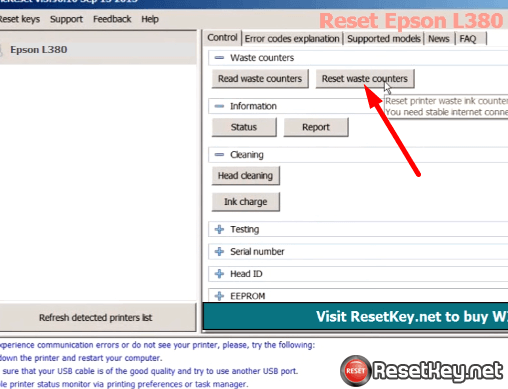
Fill the reset code you have bought then click OK to begin resetting Epson L380 printer.
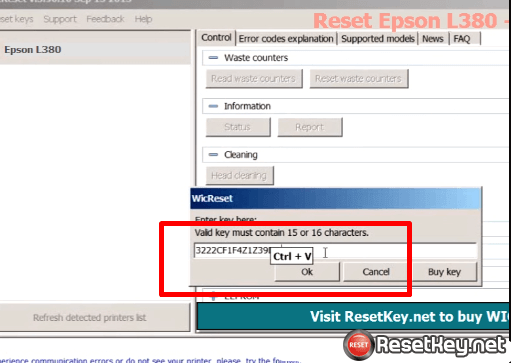
Wait a moment, the program will reset the waste ink counter get back 0%, the program will send message “Please, turn printer OFF now“. Let’s put off the printer and turn on after 10s and check the waste ink counter again, if all of them are 0%, this means your printer is done well.
You can watch the full solution how to use Epson L380 resetter video here:
It takes only a few minutes to fix your Epson L380 printer by yourself. There is no need to bring a repair shop and the cost is much cheaper.
