Epson Status Monitor Utility is a utility that monitors Your printer and gives information on errors and printer ink levels.
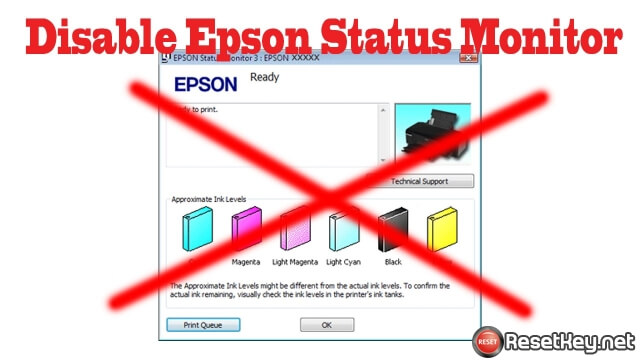
When You want to use WIC Reset Utility – You have to disable this utility. Follow the instructions:
How to disable the Epson Status Monitor Utility
Disable Epson Status Monitor 3 – Windows 11
From Start, go to “Settings” then “Bluetooth & devices“, next go to “Printers & scanners” (A faster way is to search for “Printers & scanners” directly from Start), then select the printer you want to disable Epson Status Monitor 3 for, then select “Printing preferences” and follow the instructions in the image below:
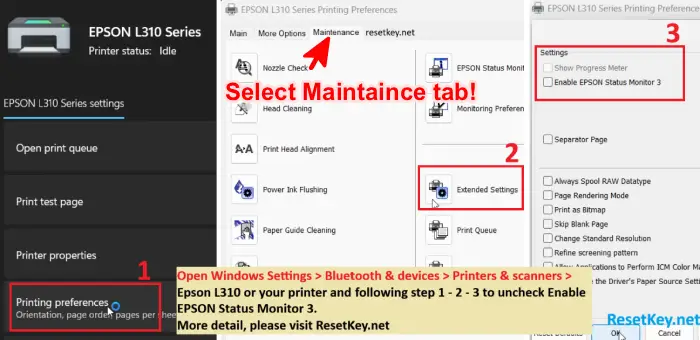
You can watch the following tutorial video:
Disable Epson Status Monitor – Windows 8 /8.1, Windows 10
Step 1. Open the Printers and Faxes / Printers / Devices and Printers folder and enter the Maintenance / Utility section of the printer driver.
(Open the Control Panel. Choose Printers and Other Hardware category.)
Step 2. Right-click on the printer icon, then left-click on Printing Preferences.
Step 3. Click on the Maintenance or Utility tab.
Step 4. Click the Extended Settings… button.
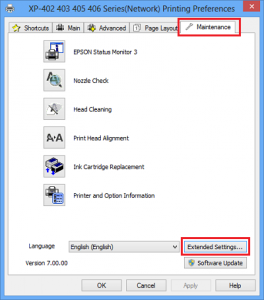
Step 5. The Extended Settings window contains more advanced settings that relate to Status Monitor.
Status Montitor is enabled by default. Here You have to Disable Status Monitor .
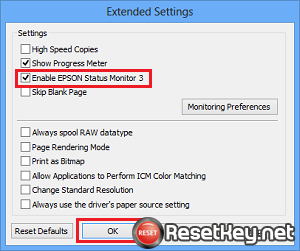
Windows 2000, XP, Vista and Windows 7
Step 1. Open the Printers and Faxes / Printers / Devices and Printers folder and enter the Maintenance / Utility section of the printer driver.
(Open the Control Panel. Choose Printers and Other Hardware category.)
Step 2. Right-click on the printer icon, then left-click on Printing Preferences.
Step 3. Click on the Maintenance or Utility tab.
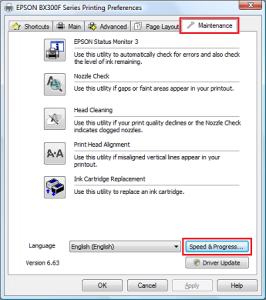
Step 4. Click the Speed & Progress button.
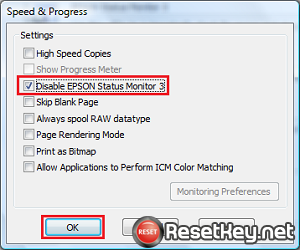
Step 5. The Speed & Progress window contains more advanced settings that relate to Status Monitor.
Status Montitor is enabled by default. Here You have to Disable Status Monitor .
Note: If you can not see any maintenance tab in Printing Preference, please following this instruction to fix problem – Fix no maintenance tab
Email us if you have anh question!

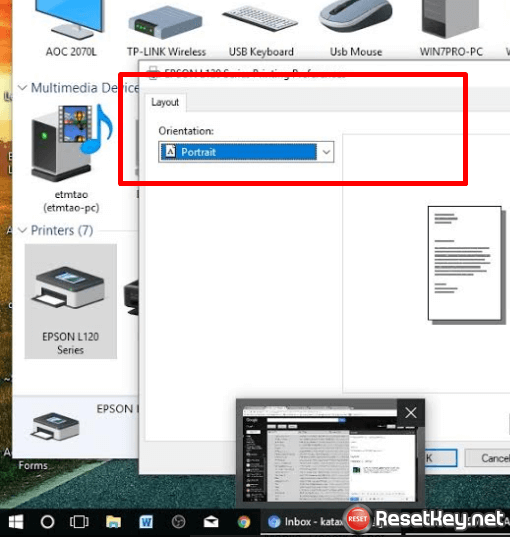
Comments