From real-world experiences to a definitive solution for the Epson L3215 waste ink pad counter error, this guide will help you resolve the issue and get your printer back to work.
Denise Silva from London, UK, recently contacted us via email and complained that:
“My office’s Epson L3215 suddenly displayed a strange error message and stopped printing. Is my printer broken? Can you help? I urgently need to use it!”
This issue is far from uncommon—thousands of Epson L3215 users in the UK and worldwide face the same Epson L3215 ink pad full error.
What Is the Waste Ink Counter and Why Does It Matter?
The Waste Ink Counter in the Epson L3215 acts as a “meter” that tracks the amount of waste ink collected in the printer’s ink pad during tasks like print head cleaning, alignment, or test prints.
A small amount of ink is flushed into the pad each time these tasks are performed.
Epson designed this system to protect the printer from ink overflow, which could damage internal components.
When the counter reaches its limit (typically 100%), the printer stops functioning and displays an error message, signaling the need for an Epson L3215 waste ink counter reset.
Signs of a Epson L3215 printer’s Waste Ink Counter Full Error
Early Warning Signs
Here are some symptoms you may or may not experience:
+ The printer operates slower than usual.
+ Frequent automatic print head cleaning cycles.
+ Reduced print quality, with uneven ink distribution.
Critical Stage
+ Error message: “The printer’s ink pads are at the end of their service life.“
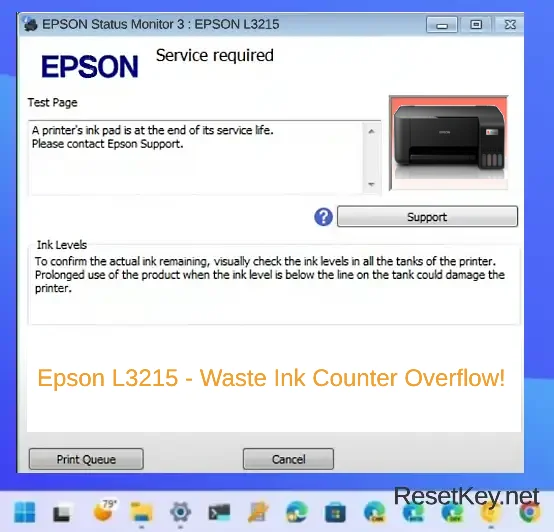
+ Flashing error led lights on the Epson L3215 printer.
+ The printer stops printing despite having ink.
+ Error message: “Service required.“
+ One of the waste ink counters is greater than or equal to 100%.
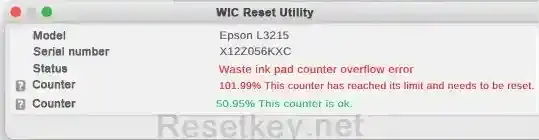
Root Causes of the Waste Ink Pad Error
* Primary Causes:
– Prolonged printer use (typically after 6–12 months of regular operation).
– Frequent print head cleaning due to low-quality ink.
– Dusty work environments affecting the ink delivery system.
* Contributing Factors:
– Using non-genuine ink with impurities.
– Leaving the printer idle for extended periods.
– Operating in unsuitable temperature or humidity conditions.
Step-by-Step Guide to Reset Epson L3215 Waste Ink Counter with WIC Reset Utility
Step 1: Preparation
– Download WIC Reset Utility for Epson L3215 from the official source:
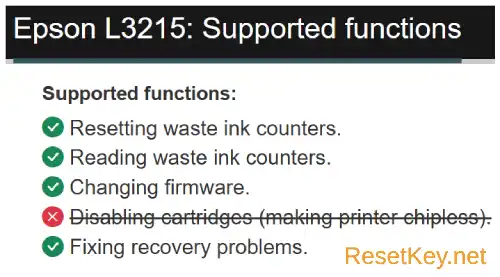
Choose the version compatible with your operating system.
– Purchase a reset key from ResetKey.net for $8.99 per key or use a trial key for a one-time reset.
– Connect your Epson L3215 to your computer via a good USB Cable.
– Ensure the printer driver is correctly installed.
Step 2: Perform the Reset
– Open WIC Reset Utility with Administrator privileges.
– Select the “Epson L3215” model from the list.
– Go to the “Control” tab and click “Read waste counters” to check the waste ink level percentage.
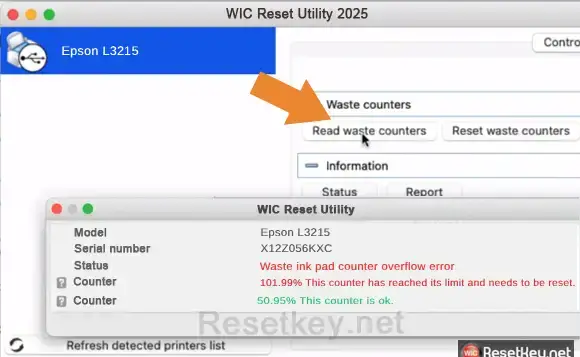
If one of the printer’s counters is greater than or equal to 100%, it means the printer’s waste ink counter is full.
– Select “Reset waste counters” to initiate the reset process.
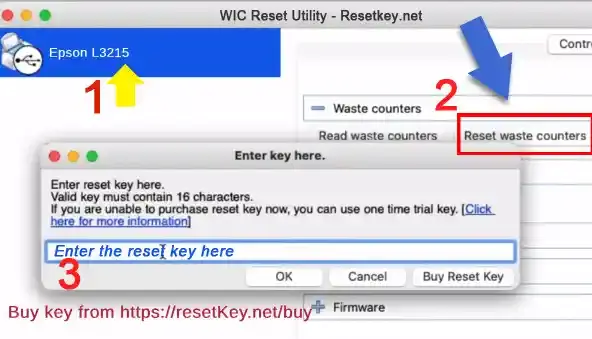
– Enter the reset key, wait for the process to complete, and restart the printer.
Step 3: Verify the Results
– Print a test page to confirm normal printer operation.
– Open WIC Reset Utility tool and “Read waste counters” again to check the Epson L3215 printer’s waste ink counters – The normal state is for all counters to be at 0% immediately after a reset..
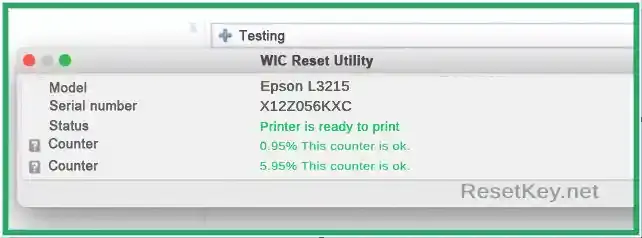
– Check that all error messages, including “The printer’s ink pads are at the end of their service life,” have disappeared.
When to Seek Professional Help
While resetting the waste ink counter is straightforward, some cases require professional intervention:
– The ink pad is physically saturated and shows signs of damage, excessive dirt, or requires replacement (especially if you’re not comfortable cleaning it yourself or lack technical expertise).

– Additional hardware issues are present.
– Visible ink leaks outside the printer.
– The Epson L3215 waste ink pad reset fails despite following instructions. While ResetKey.net offers troubleshooting guides, consulting a technician may save time in complex cases.
Special Tips for Epson L3215 Users
Performance Optimization
For optimal performance, run a “print head cleaning” cycle every two weeks instead of waiting for print quality to decline. This helps maintain consistent output and reduces excessive cleaning, preventing the Epson L3215 waste ink error.
Smart Printing Settings
Use the “Draft” mode for everyday documents, reserving “Normal” or “High Quality” modes for critical prints. With the Epson L3215, Draft mode provides sufficient quality for most office documents while saving ink and reducing cleaning cycles.
Conclusion
Understanding and addressing the Epson L3215 ink pad full error not only saves you repair costs but also extends the lifespan of your printer. By following this step-by-step guide to reset Epson L3215 waste ink counter using the Epson L3215 reset tool WIC Reset Utility, you can quickly resolve the issue.
