Has your Epson L3150 printer suddenly stopped working and displayed the error message “Service Required – A printer’s ink pad is at the end of its service life,” along with a blinking red LED light?
This is one of the most common issues faced by Epson L3150 users, causing disruptions in printing and considerable inconvenience.
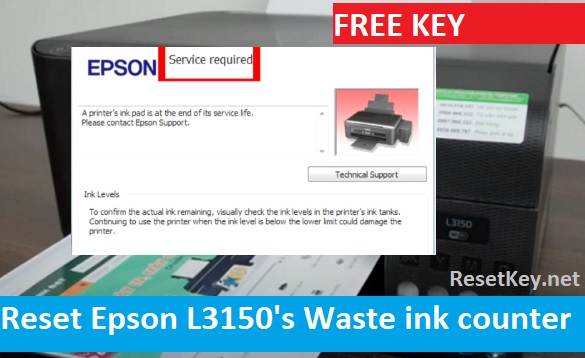
In this article, we will guide you on quickly and effectively resolving the “Service Required” error on your Epson L3150 printer, saving you time and repair costs by reset Epson L3150’s waste ink counter.
How to Fix the “Service Required” Error on the Epson L3150 Printer
Before diving into the detailed steps to fix the “Service Required” error — where the printer stops working suddenly after a period of use, and the red light blinks — let’s understand this error to get a clearer picture of the problem.
To learn common errors of Epson L3150 printer and how to fix them, you can refer to this article: Epson L3150 Printer – 6 Common Issues and Solutions
Causes of the “Service Required” Error on Epson L3150
The “Service Required” error, also known as the waste ink pad counter overflow error, occurs when the waste ink pad counter of the Epson L3150 printer reaches its maximum limit. Every Epson printer has a waste ink pad counter that tracks the amount of waste ink absorbed by the waste ink pad.
When this counter reaches its maximum limit, the printer stops working to prevent waste ink overflow, which could cause damage. To fix this error, you need to reset the waste ink pad counter to its initial level and clean the waste ink pad.
Fixing the “Service Required” Error Using WIC Reset Utility with a Free Reset Key
To reset the waste ink pad counter of the Epson L3150 printer, you need to use the WIC Reset Utility software. You can also check the specific status of the waste ink counter through the WIC Reset Key (displayed as a percentage).
The WIC Reset Utility software requires a reset key for the reset waste ink counter feature. You can use a full reset key to reset the waste ink counter to 0% or a free reset key to reset the waste ink counter to 80% and continue your work.
To reset the Epson L3150 printer with a free reset key, follow these steps:
-
1. Download the WIC Reset Utility software from [WIC Reset Download Page] (choose the version compatible with the operating system your Epson L3150 printer is connected to). Using the WIC Reset Utility, you can use any computer to reset the Epson L3150 printer.
-
2. Install and run the WIC Reset Utility software on your computer.
-
3. Connect the Epson L3150 printer to your computer via a USB cable.
-
4. Exit all printing tasks and programs using the printer; it’s best to restart both your computer and printer before proceeding with the reset. Then, select the Epson L3150 printer model in the WIC Reset Utility interface.
-
5. Check the current status of the waste ink counter by clicking “Read waste counter.” If any counters are ≥ 100%, you can fix the printer by resetting the waste ink counter.
-
6. Click the “Reset waste ink” button after confirming that at least one of the counters is ≥ 100%.
-
7. Enter the free key “TRIAL” or “trial” to reset the waste ink counter to 80% and wait for the reset process to complete.
-
8. Restart the Epson L3150 printer and check if the “Service Required” error has been resolved.
You can view detailed instructions with images [here].
Or watch this video for detail:
Preventing the “Service Required” Error from Recurring
After resetting the waste ink pad counter, you need to remove the waste ink pad tray of the Epson L3150 printer, clean the waste ink absorption pads, then dry them, and reassemble them.
Resetting the waste ink pad counter to 80% is only temporary. To avoid frequent “Service Required” errors, you should purchase an official reset key from [Get Reset Key Page] to reset the waste ink pad counter to 0%. This will help your Epson L3150 printer operate more stably and durably.
Additionally, you should regularly clean and maintain your printer according to the manufacturer’s instructions to minimize potential errors during use.
